Installieren Sie die MongoDB-Datenbank unter Windows
1. Einige Achtungen über die Version
MongoDB for Windows Server 2008 R2 Edition (i.e. 2008R2) runs only on Windows Server 2008 R2, Windows 7 64-bit, and newer versions of Windows. This build takes advantage of recent enhancements to the Windows Platform and cannot operate on older versions of Windows.
MongoDB for Windows 64-bit runs on any 64-bit version of Windows newer than Windows XP, including Windows Server 2008 R2 and Windows 7 64-bit.
MongoDB for Windows 32-bit runs on any 32-bit version of Windows newer than Windows XP. 32-bit versions of MongoDB are only intended for older systems and for use in testing and development systems. 32-bit versions of MongoDB only support databases smaller than 2GB.

2. Download
Beachten Sie: MongoDB hat 2 Version, Community Server und Enterprice Server. Davon ist Community die umsonste Version, und Enterprice ist die Handelsversion und Sie sollen zur Benutzung bezahlen. Im Dokument gebe ich die Handhabung der Installation und Konfiguration der umsonsten Version.
Sie können die Installationsfile (msi oder zip) herunterladen. Bei dem Herunterladen der File Zip diskommprimieren Sie ohne die Installtion, danach beginnen Sie zu konfigurieren
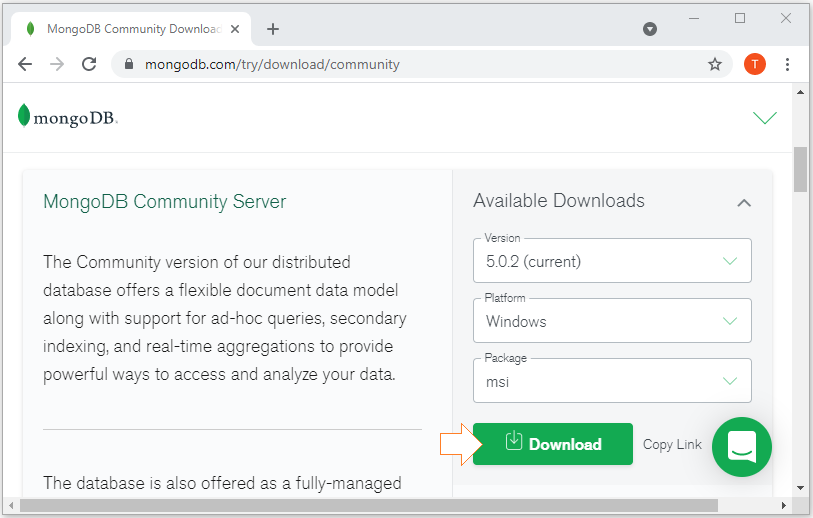
Das Ergebnis des Herunterladen erhalten Sie
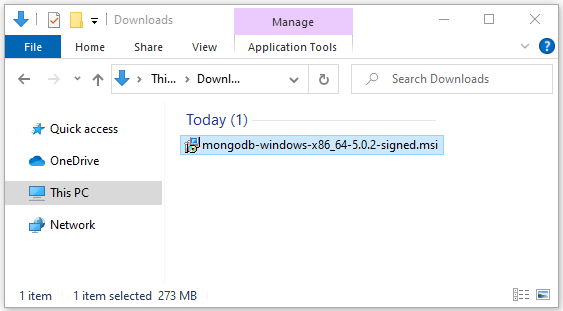
3. Die Installation
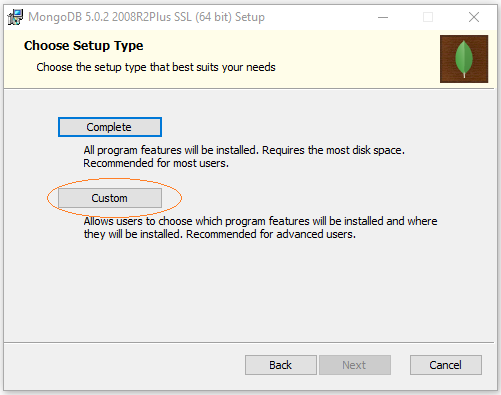
Select a folder to install MongoDB:
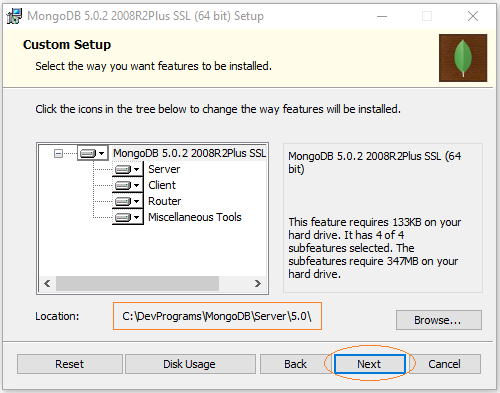
Next, choose a folder to store data and logs for MongoDB, these are important data so you should put them in a safe folder, for example:
- D:\MongoDBData\Server\5.0\data\
- D:\MongoDBData\Server\5.0\log\
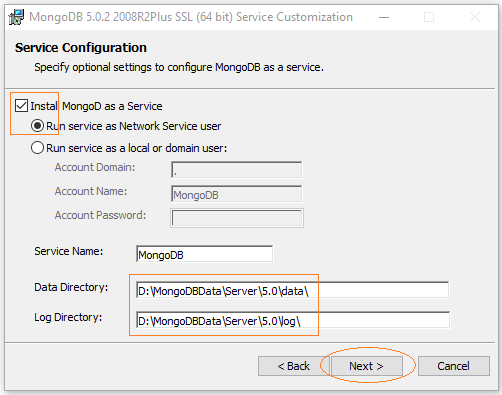
Die Auswahl zur Einstellung von Mongo Compass, Das ist ein verständliches Tool, damit Sie mit MongoDB arbeiten können.
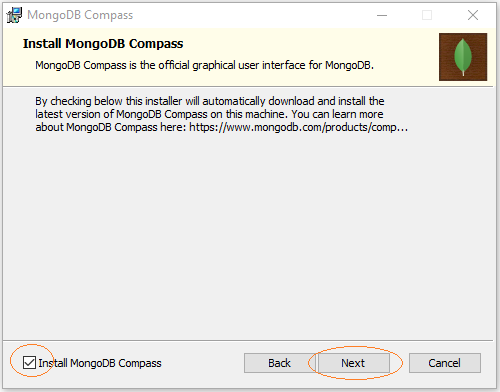
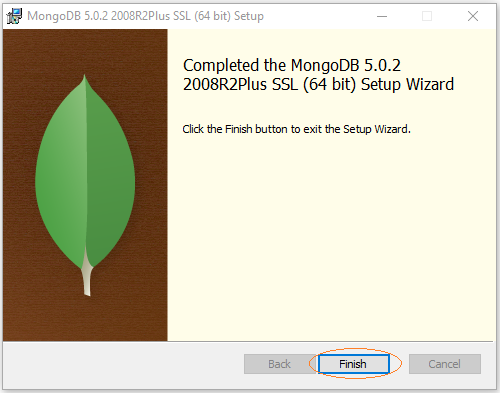
OK, bạn vừa cài đặt xong MongoDB và Mongo Compass.
The MongoDB Compass welcome window displays to introduce you to its basic features.
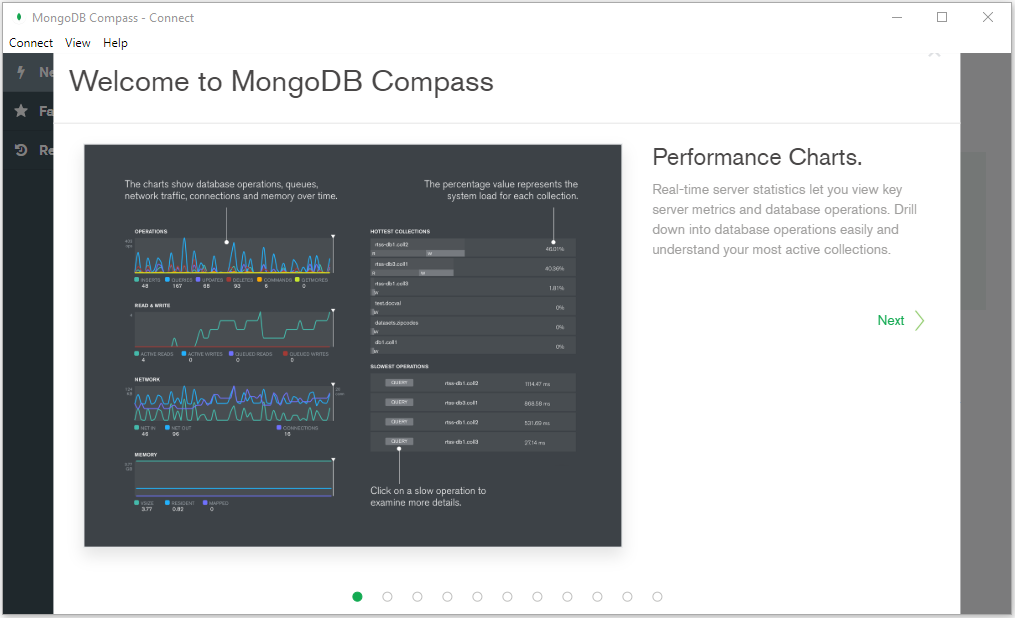

Restart your computer to complete the installation.
4. Bắt đầu với MongoDB
As mentioned above MongoDB Compass is a visual tool for you to work with MongoDB. Here's what the tool looks like when you run it for the first time:
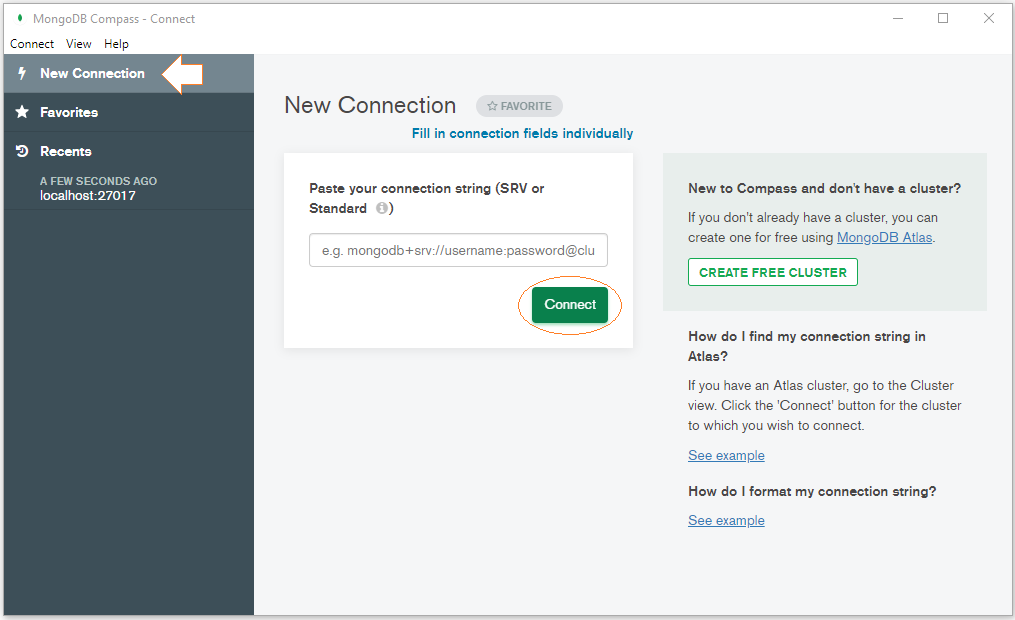
This tool allows you to enter a "Connection String" to connect to a certain database on the network or leave it blank if you want to connect to the newly installed MongoDB on your computer.
After connecting to a certain database you will see an interface like this:

Andere Datenbanken
- Installieren Sie die MongoDB-Datenbank unter Windows
- Installieren Sie RoboMongo unter Windows
- Import und Export von MongoDB Datenbank
- Installieren Sie die HSQLDB-Datenbank unter Windows
- Konfigurieren von HSQLDB DataSource mit Data Source Explorer
- Installieren Sie die H2-Datenbank und verwenden Sie H2 Console
Show More