Die Anleitung zu Java SWT Label
1. SWT Label
SWT Label ist eine Schnittstelle Komponent (UI Component), der die Text und Image anzeigen kann. Aber er kann nicht beide zeigen. Sie sollen CLabel benutzen - eine untergeordnete class vom Label damit er die beide Text und Image gleichzeitig anzeigen kann
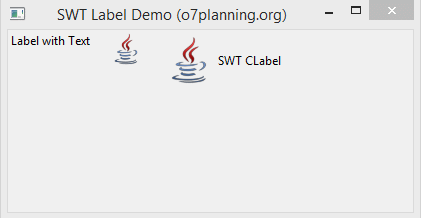
2. Das Beispiel mit Label
Das ist ein einfaches Beispiel über Label mit der Anzeige von Text. Manchmal wird Laben bennutzt um die vertikalen oder horizontalen Separatoren zu erstellen
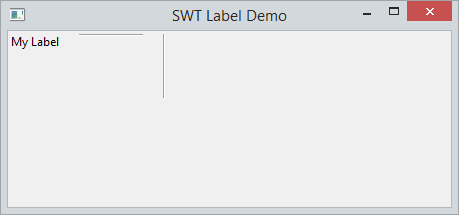
LabelDemo.java
package org.o7planning.swt.label;
import org.eclipse.swt.SWT;
import org.eclipse.swt.layout.RowLayout;
import org.eclipse.swt.widgets.Display;
import org.eclipse.swt.widgets.Label;
import org.eclipse.swt.widgets.Shell;
public class LabelDemo {
public static void main(String[] args) {
Display display = new Display();
Shell shell = new Shell(display);
RowLayout layout = new RowLayout();
layout.spacing = 20;
shell.setLayout(layout);
// Create a Label with Text
Label label1 = new Label(shell, SWT.NONE);
label1.setText("My Label");
// Create a Label is Horizontal Separator
Label hSeparator = new Label(shell, SWT.SEPARATOR | SWT.HORIZONTAL);
// Create a Label is Vertical Separator
Label vSeparator = new Label(shell, SWT.SEPARATOR | SWT.VERTICAL);
shell.setText("SWT Label Demo");
shell.setSize(450, 250);
shell.open();
while (!shell.isDisposed()) {
if (!display.readAndDispatch())
display.sleep();
}
display.dispose();
}
}3. Label mit Icon
Notiz: Die Class Label kann die Text oder Icon anzeigen. Wenn Sie möchten die beide von Text und Icon gleichzeitig anzeigen, sollen Sie die class CLabel benutzen.
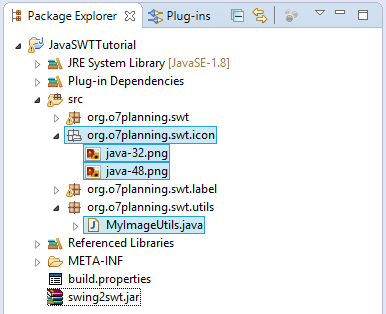
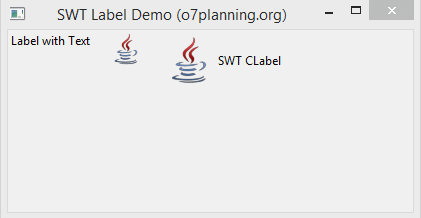
MyImageUtils.java
package org.o7planning.swt.utils;
import java.io.IOException;
import java.io.InputStream;
import org.eclipse.swt.graphics.Image;
import org.eclipse.swt.widgets.Display;
public class MyImageUtils {
// resourcePath: "/org/o7planning/swt/icon/java-32.png"
public static Image getImage(Display display, String resourcePath) {
InputStream input = null;
try {
// /org/o7planning/swt/icon/java-32.png
input = MyImageUtils.class.getResourceAsStream(resourcePath);
Image image = new Image(display, input);
return image;
} finally {
closeQuietly(input);
}
}
private static void closeQuietly(InputStream is) {
try {
if (is != null) {
is.close();
}
} catch (IOException e) {
}
}
}Sehen Sie das Beispiel
LabelIconDemo.java
package org.o7planning.swt.label;
import org.eclipse.swt.SWT;
import org.eclipse.swt.custom.CLabel;
import org.eclipse.swt.graphics.Image;
import org.eclipse.swt.layout.RowLayout;
import org.eclipse.swt.widgets.Display;
import org.eclipse.swt.widgets.Label;
import org.eclipse.swt.widgets.Shell;
import org.o7planning.swt.utils.MyImageUtils;
public class LabelIconDemo {
public static void main(String[] args) {
Display display = new Display();
Shell shell = new Shell(display);
RowLayout layout = new RowLayout();
layout.spacing = 20;
shell.setLayout(layout);
Image image = MyImageUtils.getImage(display, "/org/o7planning/swt/icon/java-48.png");
Image image2 = MyImageUtils.getImage(display, "/org/o7planning/swt/icon/java-32.png");
// Create a Label with Text
Label label1 = new Label(shell, SWT.NONE);
label1.setText("Label with Text");
// Create a Label with Icon
Label label2 = new Label(shell, SWT.NONE);
label2.setImage(image2);
// Create a CLabel with Text & Icon
CLabel cLabel = new CLabel(shell, SWT.NONE);
cLabel.setImage(image);
cLabel.setText("SWT CLabel");
shell.setText("SWT Label Demo (o7planning.org)");
shell.setSize(450, 250);
shell.open();
while (!shell.isDisposed()) {
if (!display.readAndDispatch())
display.sleep();
}
display.dispose();
}
}4. Label mit Font und Color
Sie können die Unterlagen von SWT Font & Color lesen bei :
- swt font and color
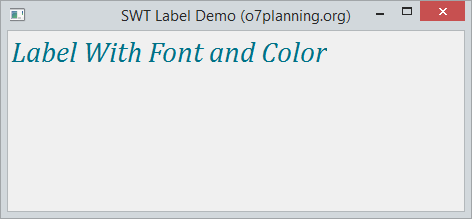
Font
Sie können die Font ( einschließen Font und die Größe) für Label durch die Method setFont.setzen
// Tạo một đối tượng Font mới
Font font = new Font(display, "Cambria", 22, SWT.ITALIC);
label.setFont(font);Color
benutzen Sie die Method setForeground um die Farbe der Schrift für Label.zu setzen
Color color = new Color(display, 0, 114, 135);
// Set fore color
label.setForeground(color);Schauen Sie das Beispiel an
LabelFullDemo.java
package org.o7planning.swt.label;
import org.eclipse.swt.SWT;
import org.eclipse.swt.graphics.Color;
import org.eclipse.swt.graphics.Font;
import org.eclipse.swt.layout.RowLayout;
import org.eclipse.swt.widgets.Display;
import org.eclipse.swt.widgets.Label;
import org.eclipse.swt.widgets.Shell;
public class LabelFontColorDemo {
public static void main(String[] args) {
Display display = new Display();
Shell shell = new Shell(display);
RowLayout layout = new RowLayout();
layout.spacing = 20;
shell.setLayout(layout);
// ------ Label -----
Label label = new Label(shell, SWT.NONE);
label.setText("Label With Font and Color");
label.setFont(new Font(display, "Cambria", 22, SWT.ITALIC));
Color color = new Color(display, 0, 114, 135);
// Set fore color
label.setForeground(color);
shell.setText("SWT Label Demo (o7planning.org)");
shell.setSize(450, 250);
shell.open();
while (!shell.isDisposed()) {
if (!display.readAndDispatch())
display.sleep();
}
display.dispose();
}
}Anleitungen Java SWT
- Die Anleitung zu Java SWT FillLayout
- Die Anleitung zu Java SWT RowLayout
- Die Anleitung zu Java SWT SashForm
- Die Anleitung zu Java SWT Label
- Die Anleitung zu Java SWT Button
- Die Anleitung zu Java SWT Toggle Button
- Die Anleitung zu Java SWT Radio Button
- Die Anleitung zu Java SWT Text
- Die Anleitung zu Java SWT Password Field
- Die Anleitung zu Java SWT Link
- Programmieren der Java Desktop-Anwendung mit SWT
- Die Anleitung zu Java SWT Combo
- Die Anleitung zu Java SWT Spinner
- Die Anleitung zu Java SWT Slider
- Die Anleitung zu Java SWT Scale
- Die Anleitung zu Java SWT ProgressBar
- Die Anleitung zu Java SWT TabFolder und CTabFolder
- Die Anleitung zu Java SWT List
Show More