Die Anleitung zu Java SWT Text
1. SWT Text
Die Class Text ist ein Control zur Akzeptierung und Anzeige der Textinput. Sie bezeichnet die Fähigkeit der Aufnahme der Text von einem Benutzer
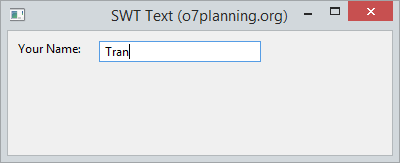
Die class Text kann die Eingabe der Text erstellen. Mit der kann der Benutzer in einer Zeile eingeben. Sie kann auch die Eingabe der Text, die in viele Zeile eingegeben kann oder eine Umwelt der Passwort (Password field) bauen.
Lesen Sie mehr die Umwelt des Passwort (Password Field) im SWT:
// Style ....
int style = SWT.BORDER;
int style = SWT.BORDER | SWT.PASSWORD;
Text text = new Text(parent, style);Die Stile (style) können die Text angewendet werden
Style | Die Bezeichnung |
SWT.BORDER | Border anzeigen. |
SWT.MULTI | Die Inhalt auf die Zeile zu typen erlauben |
SWT.PASSWORD | Den Benutzer erlauben, das Passwort zu typen |
SWT.V_SCROLL | Den vertikalen Skrollbar anzeigen, normalerweise mit SWT.MULTI benutzen |
SWT.H_SCROLL | Den horizontalen Skrollbar anzeigen, normalerweise mit SWT.MULTI.benutzen |
SWT.WRAP | Automatisch einpacken (wrap) wenn die Text zu lang ist |
SWT.READ_ONLY | Nicht bearbeiten dürfen, es ist ähnlich wie die Aufruf auf die Methode text.setEditable(false); |
SWT.LEFT | Die Text left ausrichten |
SWT.RIGHT | Die Text recht ausrichten |
SWT.CENTER | Die Text mittel ausrichten |
Sehen Sie einige nutzliche Methode, die Sie mit Text benutzen
text.setEnabled(enabled);
text.setFont(font);
text.setForeground(color);
text.setEditable(editable);
text.setTextLimit(limit);
text.setToolTipText(string);
text.setTextDirection(textDirection);
text.addSegmentListener(listener);2. Zum Beispiel: SWT Text
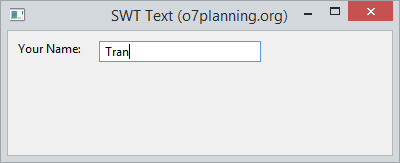
TextDemo.java
package org.o7planning.swt.text;
import org.eclipse.swt.SWT;
import org.eclipse.swt.layout.RowData;
import org.eclipse.swt.layout.RowLayout;
import org.eclipse.swt.widgets.Display;
import org.eclipse.swt.widgets.Label;
import org.eclipse.swt.widgets.Shell;
import org.eclipse.swt.widgets.Text;
public class TextDemo {
public static void main(String[] args) {
Display display = new Display();
Shell shell = new Shell(display);
shell.setText("SWT Text (o7planning.org)");
RowLayout rowLayout = new RowLayout();
rowLayout.marginLeft = 10;
rowLayout.marginTop = 10;
rowLayout.spacing = 15;
shell.setLayout(rowLayout);
// Label
Label label = new Label(shell, SWT.NONE);
label.setText("Your Name: ");
// Text
Text text = new Text(shell, SWT.BORDER);
RowData layoutData = new RowData();
layoutData.width = 150;
text.setLayoutData(layoutData);
text.setText("Tran");
shell.setSize(400, 200);
shell.open();
while (!shell.isDisposed()) {
if (!display.readAndDispatch())
display.sleep();
}
display.dispose();
}
}3. SWT Text und Styles
Das folgende Beispiel: Erstellung der unterschiedlichen SWT Text mit den Stile von SWT.BORDER, SWT.PASSWORD, SWT.MULTI, SWT.WRAP, SWT.READ_ONLY, ...
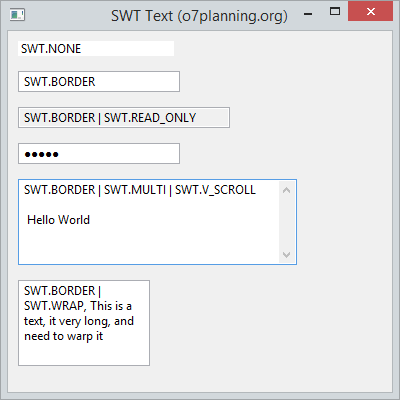
TextStylesDemo.java
package org.o7planning.swt.text;
import org.eclipse.swt.SWT;
import org.eclipse.swt.layout.RowData;
import org.eclipse.swt.layout.RowLayout;
import org.eclipse.swt.widgets.Display;
import org.eclipse.swt.widgets.Shell;
import org.eclipse.swt.widgets.Text;
public class TextStylesDemo {
public static void main(String[] args) {
Display display = new Display();
Shell shell = new Shell(display);
shell.setText("SWT Text (o7planning.org)");
RowLayout rowLayout = new RowLayout(SWT.VERTICAL);
rowLayout.marginLeft = 10;
rowLayout.marginTop = 10;
rowLayout.spacing = 15;
shell.setLayout(rowLayout);
// Text without border
Text text1 = new Text(shell, SWT.NONE);
text1.setText("SWT.NONE");
text1.setLayoutData(new RowData(150, SWT.DEFAULT));
// Text with border
Text text2 = new Text(shell, SWT.BORDER);
text2.setText("SWT.BORDER");
text2.setLayoutData(new RowData(150, SWT.DEFAULT));
// Text with border and readonly.
Text text3 = new Text(shell, SWT.BORDER | SWT.READ_ONLY);
text3.setText("SWT.BORDER | SWT.READ_ONLY");
text3.setLayoutData(new RowData(200, SWT.DEFAULT));
// Password field.
Text text4 = new Text(shell, SWT.BORDER | SWT.PASSWORD);
text4.setText("12345");
text4.setLayoutData(new RowData(150, SWT.DEFAULT));
// Text with multi lines and show vertiacal scroll.
Text text5 = new Text(shell, SWT.BORDER | SWT.MULTI | SWT.V_SCROLL);
text5.setText("SWT.BORDER | SWT.MULTI | SWT.V_SCROLL \n\n Hello World");
text5.setLayoutData(new RowData(250, 80));
// Wrap
Text text6 = new Text(shell, SWT.BORDER | SWT.WRAP);
text6.setLayoutData(new RowData(120, 80));
text6.setText("SWT.BORDER | SWT.WRAP, This is a text, it very long, and need to warp it");
shell.setSize(400, 400);
shell.open();
while (!shell.isDisposed()) {
if (!display.readAndDispatch())
display.sleep();
}
display.dispose();
}
}4. Die nutzlichen Methode
Das folgende Beispiel stellt die Benutzung der Methode von clear(),copy(), paste(), cut(),dar. Sie sind die notwendigen Methode von TextField.
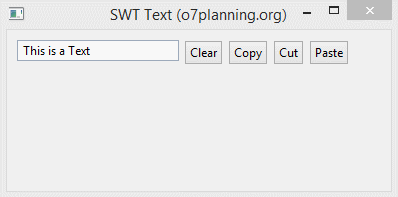
TextDemo2.java
package org.o7planning.swt.text;
import org.eclipse.swt.SWT;
import org.eclipse.swt.events.SelectionAdapter;
import org.eclipse.swt.events.SelectionEvent;
import org.eclipse.swt.layout.RowData;
import org.eclipse.swt.layout.RowLayout;
import org.eclipse.swt.widgets.Button;
import org.eclipse.swt.widgets.Display;
import org.eclipse.swt.widgets.Shell;
import org.eclipse.swt.widgets.Text;
public class TextDemo2 {
public static void main(String[] args) {
Display display = new Display();
Shell shell = new Shell(display);
shell.setText("SWT Text (o7planning.org)");
RowLayout rowLayout = new RowLayout();
rowLayout.marginLeft = 10;
rowLayout.marginTop = 10;
rowLayout.spacing = 5;
shell.setLayout(rowLayout);
// Text
Text text = new Text(shell, SWT.BORDER);
text.setLayoutData(new RowData(150, SWT.DEFAULT));
text.setText("This is a Text");
// Clear Button
Button clearButton = new Button(shell, SWT.PUSH);
clearButton.setText("Clear");
// Copy Button
Button copyButton = new Button(shell, SWT.PUSH);
copyButton.setText("Copy");
// Cut Button
Button cutButton = new Button(shell, SWT.PUSH);
cutButton.setText("Cut");
// Paste Button
Button pasteButton = new Button(shell, SWT.PUSH);
pasteButton.setText("Paste");
clearButton.addSelectionListener(new SelectionAdapter() {
@Override
public void widgetSelected(SelectionEvent e) {
text.setText("");
text.forceFocus();
}
});
copyButton.addSelectionListener(new SelectionAdapter() {
@Override
public void widgetSelected(SelectionEvent e) {
text.copy();
text.forceFocus();
}
});
cutButton.addSelectionListener(new SelectionAdapter() {
@Override
public void widgetSelected(SelectionEvent e) {
text.cut();
text.forceFocus();
}
});
pasteButton.addSelectionListener(new SelectionAdapter() {
@Override
public void widgetSelected(SelectionEvent e) {
text.paste();
text.forceFocus();
}
});
shell.setSize(400, 200);
shell.open();
while (!shell.isDisposed()) {
if (!display.readAndDispatch())
display.sleep();
}
display.dispose();
}
}Anleitungen Java SWT
- Die Anleitung zu Java SWT FillLayout
- Die Anleitung zu Java SWT RowLayout
- Die Anleitung zu Java SWT SashForm
- Die Anleitung zu Java SWT Label
- Die Anleitung zu Java SWT Button
- Die Anleitung zu Java SWT Toggle Button
- Die Anleitung zu Java SWT Radio Button
- Die Anleitung zu Java SWT Text
- Die Anleitung zu Java SWT Password Field
- Die Anleitung zu Java SWT Link
- Programmieren der Java Desktop-Anwendung mit SWT
- Die Anleitung zu Java SWT Combo
- Die Anleitung zu Java SWT Spinner
- Die Anleitung zu Java SWT Slider
- Die Anleitung zu Java SWT Scale
- Die Anleitung zu Java SWT ProgressBar
- Die Anleitung zu Java SWT TabFolder und CTabFolder
- Die Anleitung zu Java SWT List
Show More