Die Anleitung zu Flutter StadiumBorder
1. StadiumBorder
StadiumBorder nimmt die Idee von der Form eines Stadions (stadium) (eine Box mit 2 Halbkreisen auf gegenüberliegenden Seiten).
StadiumBorder wird häufig mit ShapeDecoration verwendet um die Grenze zu malen
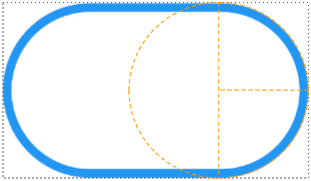
Wenn das Rechteck die Höhe höher als die Breite ist, befinden sich die beiden Halbkreisformen am oberen und unteren Rand, andernfalls befinden sie sich auf der linken und rechten Seite
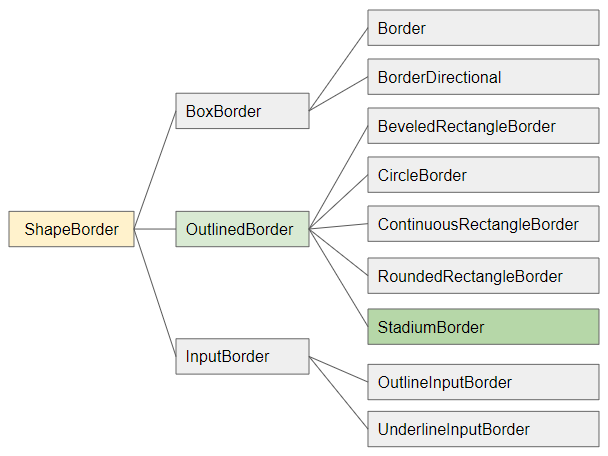
- ShapeBorder
- OutlinedBorder
- RoundedRectangleBorder
- ContinuousRectangleBorder
- CircleBorder
- Border
- BoxBorder
- InputBorder
- BorderDirectional
- BeveledRectangleBorder
- OutlineInputBorder
- UnderlineInputBorder
StadiumBorder constructor
const StadiumBorder(
{BorderSide side: BorderSide.none}
)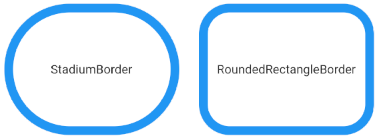
2. Examples
Z.B: Verwenden Sie StadiumBorder für einen Container:
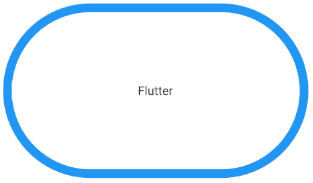
(ex1)
Container(
width: 350,
height: 200,
alignment: Alignment.center,
decoration: ShapeDecoration(
color: Colors.white,
shape: StadiumBorder (
side: BorderSide(
width: 10,
color: Colors.blue
)
)
),
child: Text("Flutter")
)Sie können StadiumBorder für die Button wie ElevatedButton, OutlinedButton und TextButton verwenden. Allerdings in diesem Fall macht StadiumBorder.side das nicht denn es durch ButtonStyle.side überschrieben wird.
ElevatedButton (
child: Text("ElevatedButton"),
onPressed: () {},
style: ElevatedButton.styleFrom( // returns ButtonStyle
primary: Colors.red,
onPrimary: Colors.white,
side: BorderSide( width: 3, color: Colors.green), // Work!
shape: StadiumBorder (
side: BorderSide( width: 10, color: Colors.blue) // Not Working (Read Note).
)
),
)ElevatedButton (
child: Text("ElevatedButton"),
onPressed: () {},
style: ElevatedButton.styleFrom( // returns ButtonStyle
primary: Colors.red,
onPrimary: Colors.white,
shape: StadiumBorder (
side: BorderSide( width: 10, color: Colors.blue) // Not Working (Read Note).
)
),
)ElevatedButton.icon(
icon: Icon(Icons.thumb_up),
label: Text("Like"),
onPressed: () {},
style: ElevatedButton.styleFrom( // returns ButtonStyle
shape: StadiumBorder(
side: BorderSide( width: 10, color: Colors.blue) // Not Working (Read Note).
),
),
)
// With ButtonStyle.side
ElevatedButton.icon(
icon: Icon(Icons.thumb_up),
label: Text("Like"),
onPressed: () {},
style: ElevatedButton.styleFrom( // returns ButtonStyle
side: BorderSide(color: Colors.green, width: 3),
shape: StadiumBorder(
side: BorderSide( width: 10, color: Colors.blue) // Not Working (Read Note).
),
),
)OutlinedButton.icon (
icon: Icon(Icons.star_outline),
label: Text("OutlinedButton"),
onPressed: () {},
style: ElevatedButton.styleFrom( // returns ButtonStyle
shape: StadiumBorder(
side: BorderSide( width: 10, color: Colors.blue) // Not Working (Read Note).
),
),
)
// With ButtonStyle.side
OutlinedButton.icon (
icon: Icon(Icons.star_outline),
label: Text("OutlinedButton"),
onPressed: () {},
style: ElevatedButton.styleFrom( // returns ButtonStyle
side: BorderSide(width: 2.0, color: Colors.green),
shape: StadiumBorder(
side: BorderSide( width: 10, color: Colors.blue) // Not Working (Read Note).
),
),
)Anleitungen Flutter
- Die Anleitung zu Flutter Column
- Die Anleitung zu Flutter Stack
- Die Anleitung zu Flutter IndexedStack
- Die Anleitung zu Flutter Spacer
- Die Anleitung zu Flutter Expanded
- Die Anleitung zu Flutter SizedBox
- Die Anleitung zu Flutter Tween
- Installieren Sie das Flutter SDK unter Windows
- Installieren Sie das Flutter Plugin für Android Studio
- Erstellen Sie Ihre erste Flutter-Anwendung - Hello Flutter
- Die Anleitung zu Flutter Scaffold
- Die Anleitung zu Flutter AppBar
- Die Anleitung zu Flutter BottomAppBar
- Die Anleitung zu Flutter TextButton
- Die Anleitung zu Flutter ElevatedButton
- Die Anleitung zu Flutter EdgeInsetsGeometry
- Die Anleitung zu Flutter EdgeInsets
- Die Anleitung zu Flutter CircularProgressIndicator
- Die Anleitung zu Flutter LinearProgressIndicator
- Die Anleitung zu Flutter Center
- Die Anleitung zu Flutter Align
- Die Anleitung zu Flutter Row
- Die Anleitung zu Flutter SplashScreen
- Die Anleitung zu Flutter Alignment
- Die Anleitung zu Flutter Positioned
- Die Anleitung zu Flutter SimpleDialog
- Die Anleitung zu Flutter AlertDialog
- Die Anleitung zu Flutter Navigation und Routing
- Die Anleitung zu Flutter TabBar
- Die Anleitung zu Flutter Banner
- Die Anleitung zu Flutter BottomNavigationBar
- Die Anleitung zu Flutter FancyBottomNavigation
- Die Anleitung zu Flutter Card
- Die Anleitung zu Flutter Border
- Die Anleitung zu Flutter ContinuousRectangleBorder
- Die Anleitung zu Flutter RoundedRectangleBorder
- Die Anleitung zu Flutter CircleBorder
- Die Anleitung zu Flutter StadiumBorder
- Die Anleitung zu Flutter Container
- Die Anleitung zu Flutter RotatedBox
- Die Anleitung zu Flutter CircleAvatar
- Die Anleitung zu Flutter IconButton
- Die Anleitung zu Flutter FlatButton
- Die Anleitung zu Flutter SnackBar
Show More