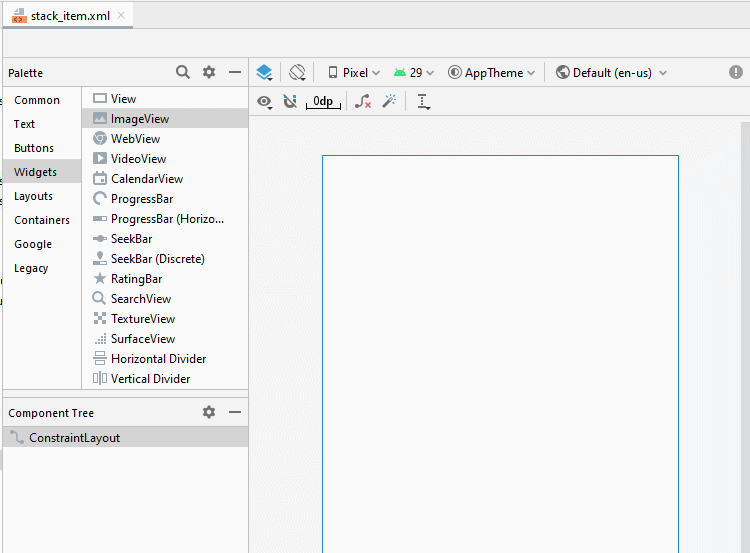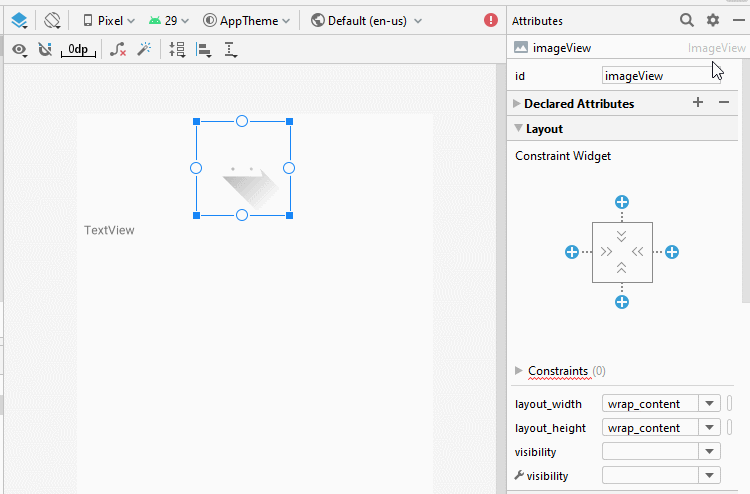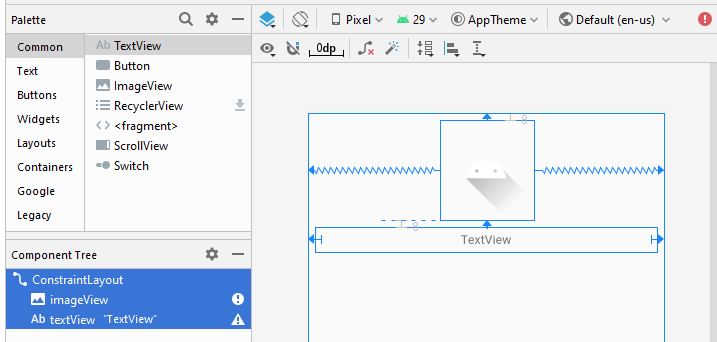Die Anleitung zu Android StackView
1. Was ist Android StackView?
Das folgende Bild bezeichnet StackView:
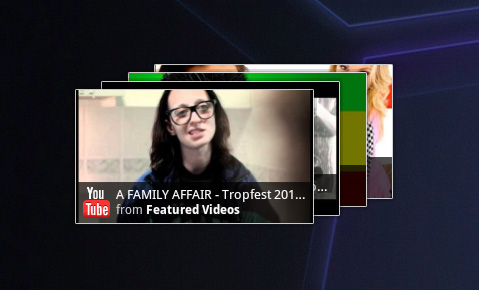
Ein Beispiel über StackView können Sie im Dokument sehen
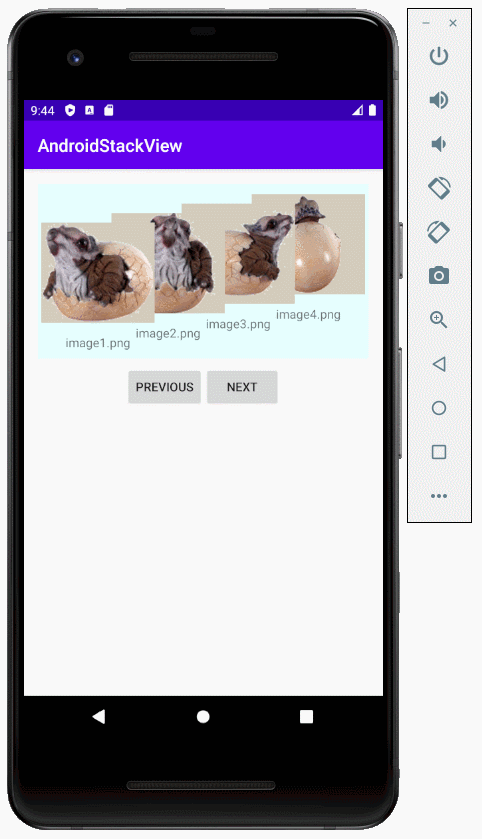
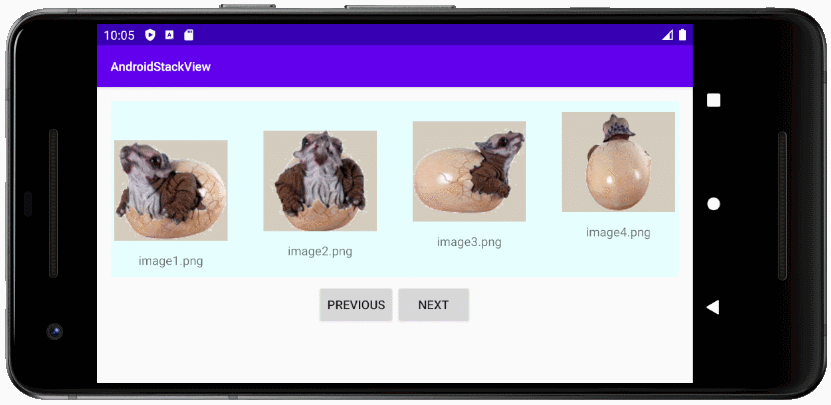
- TODO - More info
2. Zum Beispiel mit Android StackView
Erstellen Sie ein Projekt mit dem Name von AndroidStackView:
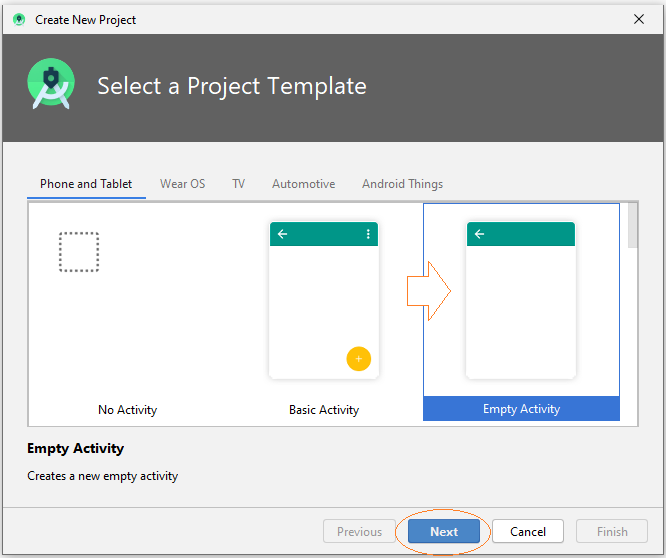
- Name: AndroidStackView
- Package name: org.o7planning.androidstackview
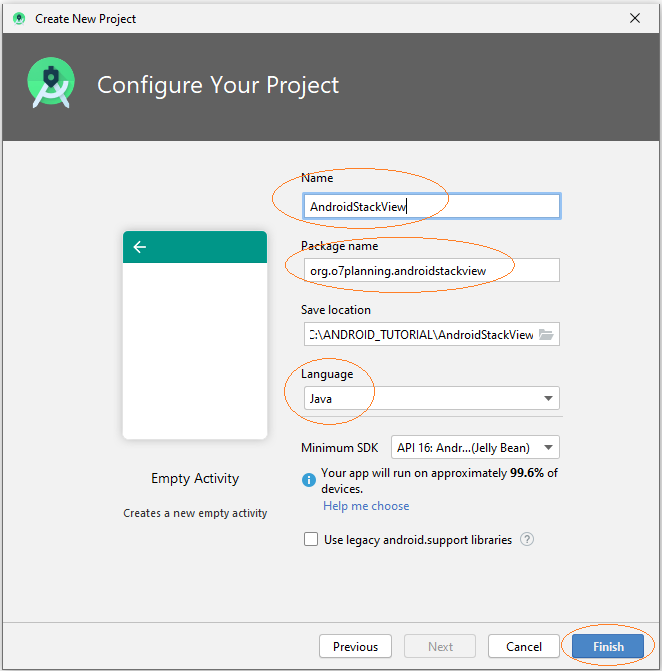
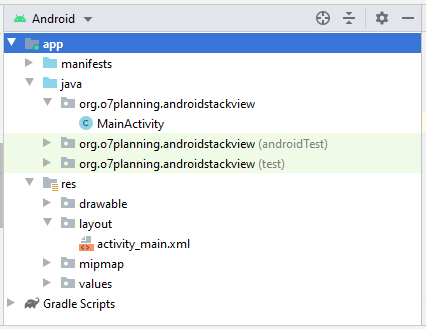
Sie brauchen einige Fotos für die Teilnahme an dem Beispiel:
image1.png | |
image2.png | |
image3.png | |
image4.png | |
image5.png |
Kopieren Sie die Foto-File in dem Ordnen drawable des Projekt.
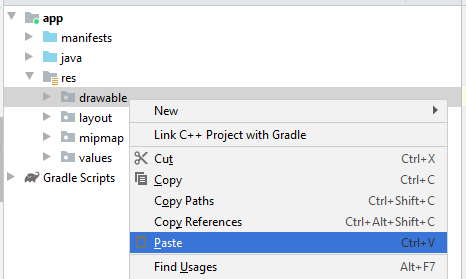
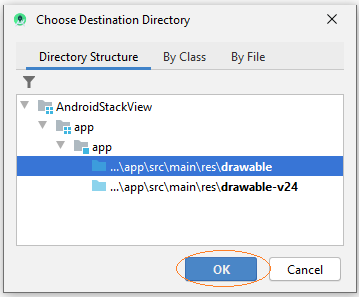
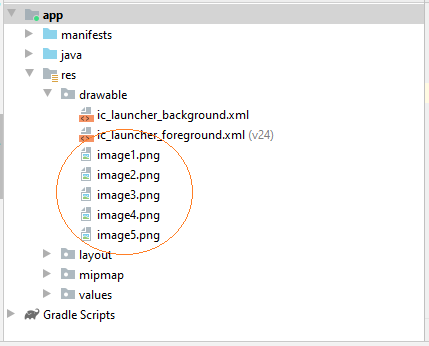
Die File layout zur Aufbau der Layout für StackItem hinfügen:
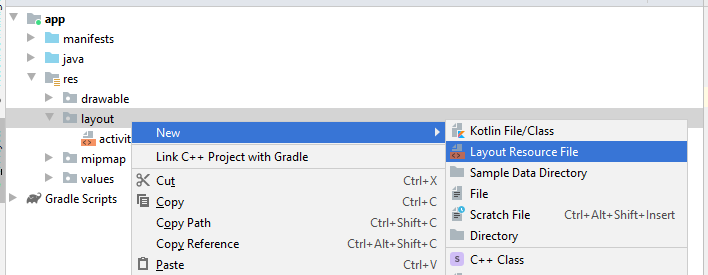
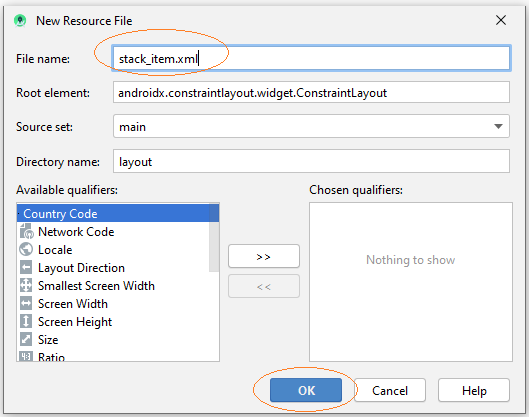
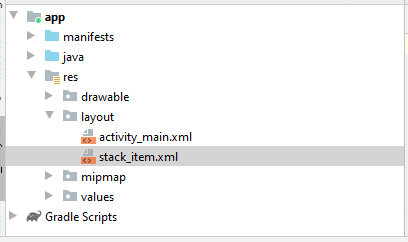
Machen Sie die Interface für StackItem:
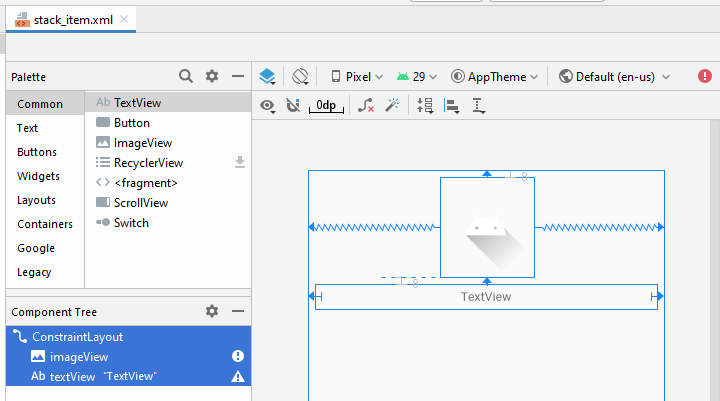
stack_item.xml
<?xml version="1.0" encoding="utf-8"?>
<androidx.constraintlayout.widget.ConstraintLayout
xmlns:android="http://schemas.android.com/apk/res/android"
xmlns:app="http://schemas.android.com/apk/res-auto"
xmlns:tools="http://schemas.android.com/tools"
android:layout_width="match_parent"
android:layout_height="match_parent">
<ImageView
android:id="@+id/imageView"
android:layout_width="wrap_content"
android:layout_height="115sp"
android:layout_marginTop="8dp"
app:layout_constraintEnd_toEndOf="parent"
app:layout_constraintStart_toStartOf="parent"
app:layout_constraintTop_toTopOf="parent"
app:srcCompat="@drawable/ic_launcher_foreground"
tools:ignore="VectorDrawableCompat" />
<TextView
android:id="@+id/textView"
android:layout_width="0dp"
android:layout_height="29dp"
android:layout_marginStart="8dp"
android:layout_marginLeft="8dp"
android:layout_marginTop="8dp"
android:layout_marginEnd="8dp"
android:layout_marginRight="8dp"
android:gravity="center"
android:text="TextView"
app:layout_constraintEnd_toEndOf="parent"
app:layout_constraintStart_toStartOf="parent"
app:layout_constraintTop_toBottomOf="@+id/imageView" />
</androidx.constraintlayout.widget.ConstraintLayout>Die Interface der Applikation:
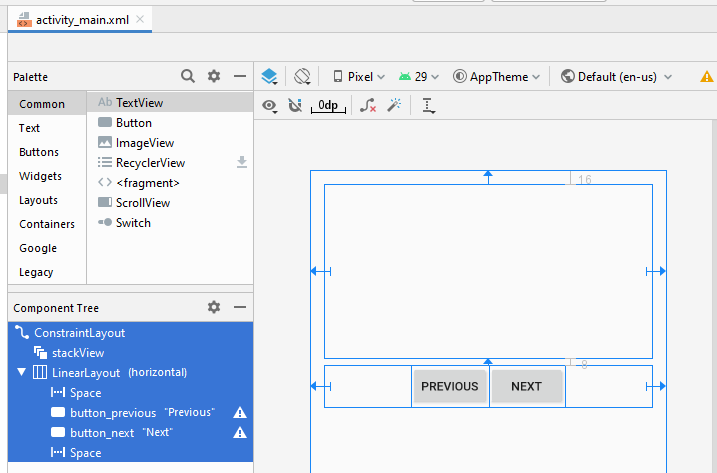
activity_main.xml
<?xml version="1.0" encoding="utf-8"?>
<androidx.constraintlayout.widget.ConstraintLayout
xmlns:android="http://schemas.android.com/apk/res/android"
xmlns:app="http://schemas.android.com/apk/res-auto"
xmlns:tools="http://schemas.android.com/tools"
android:layout_width="match_parent"
android:layout_height="match_parent"
tools:context=".MainActivity">
<StackView
android:id="@+id/stackView"
android:layout_width="0dp"
android:layout_height="201dp"
android:layout_marginStart="16dp"
android:layout_marginLeft="16dp"
android:layout_marginTop="16dp"
android:layout_marginEnd="16dp"
android:layout_marginRight="16dp"
app:layout_constraintEnd_toEndOf="parent"
app:layout_constraintStart_toStartOf="parent"
app:layout_constraintTop_toTopOf="parent" />
<LinearLayout
android:layout_width="0dp"
android:layout_height="wrap_content"
android:layout_marginStart="16dp"
android:layout_marginLeft="16dp"
android:layout_marginTop="8dp"
android:layout_marginEnd="16dp"
android:layout_marginRight="16dp"
android:orientation="horizontal"
app:layout_constraintEnd_toEndOf="parent"
app:layout_constraintStart_toStartOf="parent"
app:layout_constraintTop_toBottomOf="@+id/stackView">
<Space
android:layout_width="wrap_content"
android:layout_height="wrap_content"
android:layout_weight="1" />
<Button
android:id="@+id/button_previous"
android:layout_width="wrap_content"
android:layout_height="wrap_content"
android:layout_weight="0"
android:text="Previous" />
<Button
android:id="@+id/button_next"
android:layout_width="wrap_content"
android:layout_height="wrap_content"
android:layout_weight="0"
android:text="Next" />
<Space
android:layout_width="wrap_content"
android:layout_height="wrap_content"
android:layout_weight="1" />
</LinearLayout>
</androidx.constraintlayout.widget.ConstraintLayout>StackItem.java
package org.o7planning.androidstackview;
public class StackItem {
private String itemText;
// "image1","image2",..
private String imageName;
public StackItem(String text, String imageName) {
this.imageName = imageName;
this.itemText = text;
}
public String getImageName() {
return imageName;
}
public String getItemText() {
return itemText;
}
}StackAdapter.java
package org.o7planning.androidstackview;
import android.content.Context;
import android.graphics.Color;
import android.util.Log;
import android.view.LayoutInflater;
import android.view.View;
import android.view.ViewGroup;
import android.widget.ArrayAdapter;
import android.widget.ImageView;
import android.widget.TextView;
import java.util.List;
public class StackAdapter extends ArrayAdapter<StackItem> {
private List<StackItem> items;
private Context context;
public StackAdapter(Context context, int textViewResourceId,
List<StackItem> objects) {
super(context, textViewResourceId, objects);
this.items = objects;
this.context = context;
}
public View getView(int position, View convertView, ViewGroup parent) {
View itemView = convertView;
if (itemView == null) {
LayoutInflater layoutInflater = (LayoutInflater) context
.getSystemService(Context.LAYOUT_INFLATER_SERVICE);
itemView = layoutInflater.inflate(R.layout.stack_item, null);
}
StackItem stackItem = items.get(position);
if(stackItem== null) {
Log.i("MyLog", "stackItem at " + position + " is null!!!");
return itemView;
}
// TextView defined in the stack_item.xml
TextView textView = (TextView) itemView.findViewById(R.id.textView);
// ImageView defined in the stack_item.xml
ImageView imageView = (ImageView) itemView.findViewById(R.id.imageView);
textView.setText(stackItem.getItemText());
// "image1", "image2",..
String imageName= stackItem.getImageName();
int resId= this.getDrawableResIdByName(imageName);
imageView.setImageResource(resId);
imageView.setBackgroundColor(Color.rgb(211,204,188));
return itemView;
}
// Find Image ID corresponding to the name of the image (in the drawable folder).
public int getDrawableResIdByName(String resName) {
String pkgName = context.getPackageName();
// Return 0 if not found.
int resID = context.getResources().getIdentifier(resName, "drawable", pkgName);
Log.i("MyLog", "Res Name: " + resName + "==> Res ID = " + resID);
return resID;
}
}MainActivity.java
package org.o7planning.androidstackview;
import androidx.appcompat.app.AppCompatActivity;
import android.os.Bundle;
import android.graphics.Color;
import android.view.View;
import android.widget.Button;
import android.widget.StackView;
import java.util.ArrayList;
import java.util.List;
public class MainActivity extends AppCompatActivity {
private StackView stackView;
private Button buttonPrevious;
private Button buttonNext;
private final String[] IMAGE_NAMES= {"image1","image2", "image3", "image4","image5"};
@Override
protected void onCreate(Bundle savedInstanceState) {
super.onCreate(savedInstanceState);
setContentView(R.layout.activity_main);
this.stackView = (StackView) findViewById(R.id.stackView);
this.buttonNext =(Button) findViewById(R.id.button_next);
this.buttonPrevious= (Button) findViewById(R.id.button_previous);
List<StackItem> items = new ArrayList<StackItem>();
for(String imageName: IMAGE_NAMES) {
items.add(new StackItem(imageName+".png", imageName));
}
StackAdapter adapt = new StackAdapter(this, R.layout.stack_item, items);
stackView.setAdapter(adapt);
stackView.setHorizontalScrollBarEnabled(true);
stackView.setBackgroundColor(Color.rgb(230, 255, 255));
buttonNext.setOnClickListener(new Button.OnClickListener() {
@Override
public void onClick(View v) {
stackView.showNext();
}
});
buttonPrevious.setOnClickListener(new Button.OnClickListener(){
@Override
public void onClick(View v) {
stackView.showPrevious();
}
});
}
}Die Applikation laufen
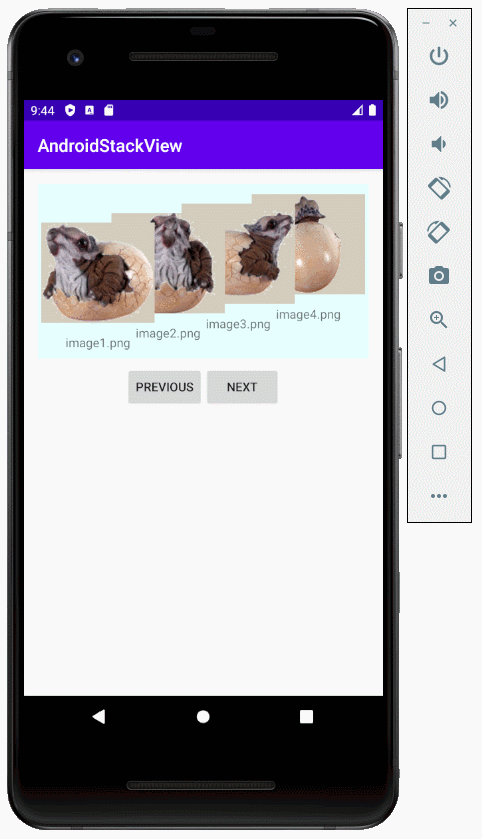
4. Anhang: main_activity.xml entwerfen
IIch weiß nicht warum, aber StackView ist nicht auf der Palette des Entwurfsfensters verfügbar (Android Studio 3.6.x), so dass Sie möglicherweise den folgenden XML-Code zu main_activity.xml hinzufügen müssen, um StackView auf der Interface zu erhalten.
<StackView
android:layout_width="100dp"
android:layout_height="100dp"
tools:layout_editor_absoluteX="16dp"
tools:layout_editor_absoluteY="16dp" />
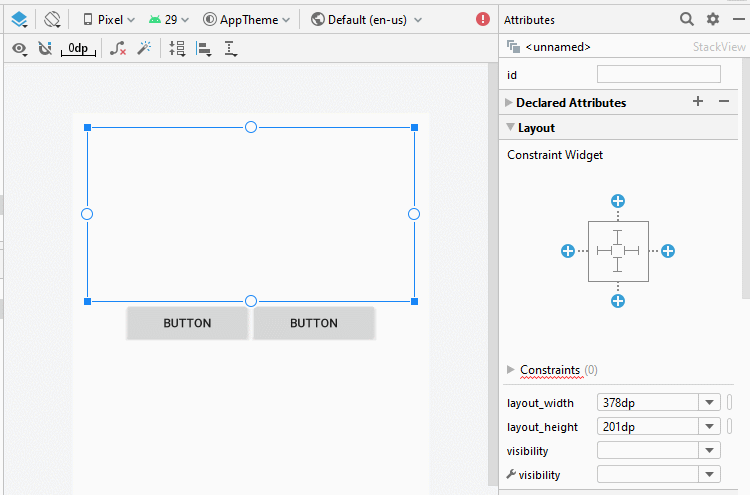
Legen Sie ID, Text für die Komponenten in die Interface fest.
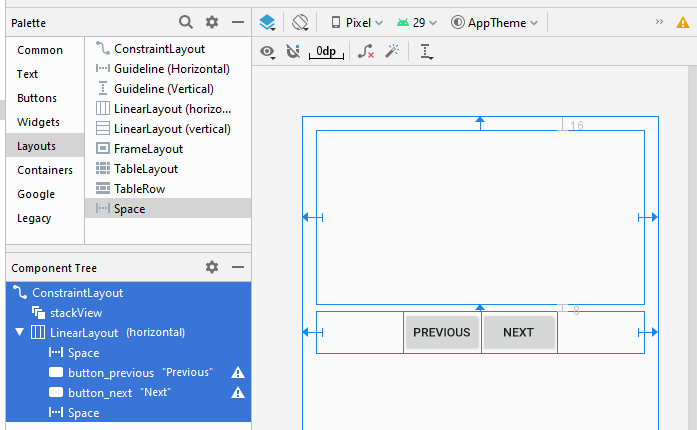
Anleitungen Android
- Konfigurieren Sie Android Emulator in Android Studio
- Die Anleitung zu Android ToggleButton
- Erstellen Sie einen einfachen File Finder Dialog in Android
- Die Anleitung zu Android TimePickerDialog
- Die Anleitung zu Android DatePickerDialog
- Was ist erforderlich, um mit Android zu beginnen?
- Installieren Sie Android Studio unter Windows
- Installieren Sie Intel® HAXM für Android Studio
- Die Anleitung zu Android AsyncTask
- Die Anleitung zu Android AsyncTaskLoader
- Die Anleitung zum Android für den Anfänger - Grundlegende Beispiele
- Woher weiß man die Telefonnummer von Android Emulator und ändere es
- Die Anleitung zu Android TextInputLayout
- Die Anleitung zu Android CardView
- Die Anleitung zu Android ViewPager2
- Holen Sie sich die Telefonnummer in Android mit TelephonyManager
- Die Anleitung zu Android Phone Calls
- Die Anleitung zu Android Wifi Scanning
- Die Anleitung zum Android 2D Game für den Anfänger
- Die Anleitung zu Android DialogFragment
- Die Anleitung zu Android CharacterPickerDialog
- Die Anleitung zum Android für den Anfänger - Hello Android
- Verwenden des Android Device File Explorer
- Aktivieren Sie USB Debugging auf einem Android-Gerät
- Die Anleitung zu Android UI Layouts
- Die Anleitung zu Android SMS
- Die Anleitung zu Android SQLite Database
- Die Anleitung zu Google Maps Android API
- Text zu Sprache in Android
- Die Anleitung zu Android Space
- Die Anleitung zu Android Toast
- Erstellen Sie einen benutzerdefinierten Android Toast
- Die Anleitung zu Android SnackBar
- Die Anleitung zu Android TextView
- Die Anleitung zu Android TextClock
- Die Anleitung zu Android EditText
- Die Anleitung zu Android TextWatcher
- Formatieren Sie die Kreditkartennummer mit Android TextWatcher
- Die Anleitung zu Android Clipboard
- Erstellen Sie einen einfachen File Chooser in Android
- Die Anleitung zu Android AutoCompleteTextView und MultiAutoCompleteTextView
- Die Anleitung zu Android ImageView
- Die Anleitung zu Android ImageSwitcher
- Die Anleitung zu Android ScrollView und HorizontalScrollView
- Die Anleitung zu Android WebView
- Die Anleitung zu Android SeekBar
- Die Anleitung zu Android Dialog
- Die Anleitung zu Android AlertDialog
- Die Anleitung zu Android RatingBar
- Die Anleitung zu Android ProgressBar
- Die Anleitung zu Android Spinner
- Die Anleitung zu Android Button
- Die Anleitung zu Android Switch
- Die Anleitung zu Android ImageButton
- Die Anleitung zu Android FloatingActionButton
- Die Anleitung zu Android CheckBox
- Die Anleitung zu Android RadioGroup und RadioButton
- Die Anleitung zu Android Chip und ChipGroup
- Verwenden Sie Image Asset und Icon Asset von Android Studio
- Richten Sie die SDCard für den Emulator ein
- ChipGroup und Chip Entry Beispiel
- Hinzufügen externer Bibliotheken zu Android Project in Android Studio
- Wie deaktiviere ich die Berechtigungen, die der Android-Anwendung bereits erteilt wurden?
- Wie entferne ich Anwendungen aus dem Android Emulator?
- Die Anleitung zu Android LinearLayout
- Die Anleitung zu Android TableLayout
- Die Anleitung zu Android FrameLayout
- Die Anleitung zu Android QuickContactBadge
- Die Anleitung zu Android StackView
- Die Anleitung zu Android Camera
- Die Anleitung zu Android MediaPlayer
- Die Anleitung zu Android VideoView
- Spielen Sie Sound-Effekte in Android mit SoundPool
- Die Anleitung zu Android Networking
- Die Anleitung zu Android JSON Parser
- Die Anleitung zu Android SharedPreferences
- Die Anleitung zu Android Internal Storage
- Die Anleitung zu Android External Storage
- Die Anleitung zu Android Intents
- Beispiel für eine explizite Android Intent, nennen Sie eine andere Intent
- Beispiel für implizite Android Intent, Öffnen Sie eine URL, senden Sie eine Email
- Die Anleitung zu Android Services
- Die Anleitung zu Android Notifications
- Die Anleitung zu Android DatePicker
- Die Anleitung zu Android TimePicker
- Die Anleitung zu Android Chronometer
- Die Anleitung zu Android OptionMenu
- Die Anleitung zu Android ContextMenu
- Die Anleitung zu Android PopupMenu
- Die Anleitung zu Android Fragment
- Die Anleitung zu Android ListView
- Android ListView mit Checkbox verwenden ArrayAdapter
- Die Anleitung zu Android GridView
Show More