Erstellen Sie einen einfachen File Chooser in Android
1. Android File Chooser?
In das Betriebssystem Windows sind Sie mit File Chooser gewöhnlich. Es hilft Ihnen bei der Auswahl der Dateien, die in Ihrem Computer vorhanden sind. Eine Frage wird gestellt, ob es etwas so ähnlich in Android gibt.
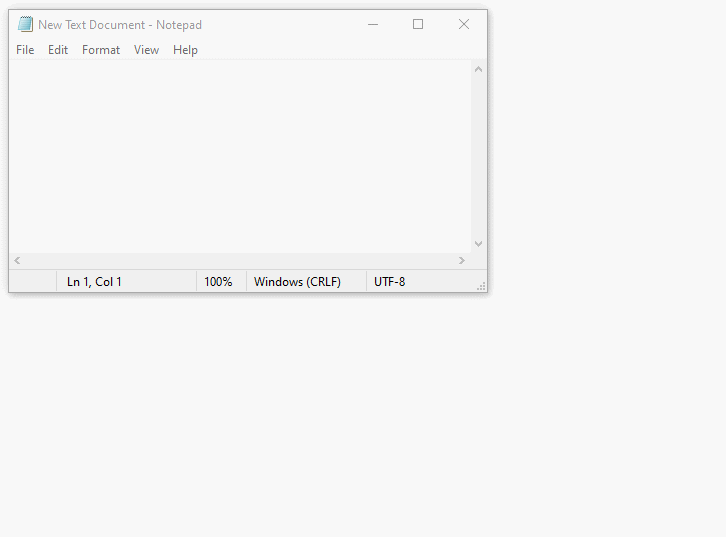
Leider ist File Chooser in Android nicht verfügbar. Aber Sie sollen nicht dafür sorgen. In diesem Artikel werde ich Sie anleiten, ein FileChooserFragment zu erstellen, die einen File Chooser simuliert und Sie können es in Ihrem Projekt benutzen.
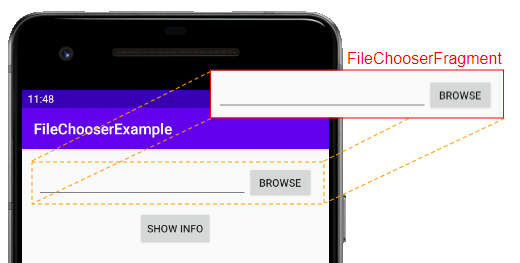
2. Beispiel vom Android File Chooser
Das Beispiel vorschauen
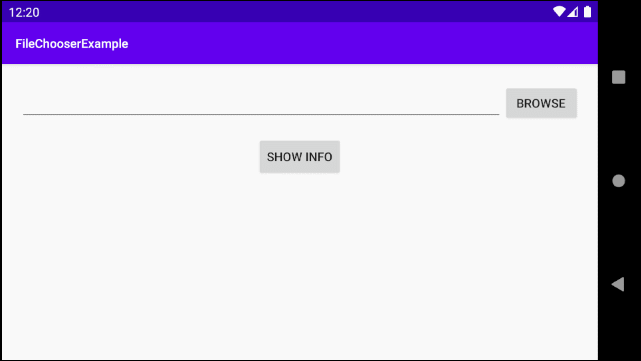
Achtung: Sie brauchen einige Dateien um das Beispiel auf Android Emulator zu prüfen. OK, auf das Fenster Device File Explorer kopieren Sie einige Dateien in den Verzeichnis "sdcard/Download", wie das folgenden Illustrationsbild:
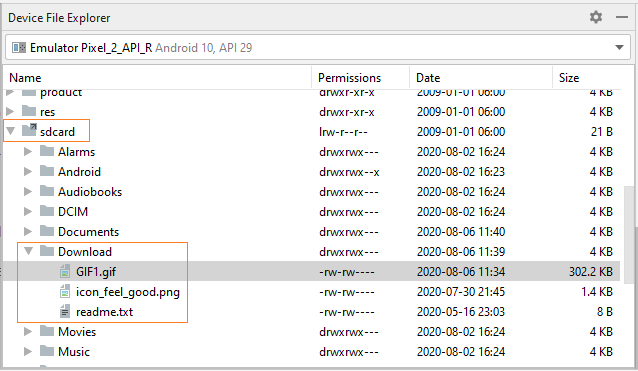
Im Android Studio erstellen Sie ein neues Projekt:
- File > New > New Project > Empty Activity
- Name: FileChooserExample
- Package name: org.o7planning.filechooserexample
- Language: Java
Fügen Sie die folgende Code in AndroidManifest.xml hinzu um Android mitzuteilen "Bitte erlauben Sie dieser Anwendung, auf den externen Speicher des Geräts zuzugreifen":
<uses-permission android:name="android.permission.READ_EXTERNAL_STORAGE"/>AndroidManifest.xml
<?xml version="1.0" encoding="utf-8"?>
<manifest xmlns:android="http://schemas.android.com/apk/res/android"
package="org.o7planning.filechooserexample">
<uses-permission android:name="android.permission.READ_EXTERNAL_STORAGE"/>
<application
android:allowBackup="true"
android:icon="@mipmap/ic_launcher"
android:label="@string/app_name"
android:roundIcon="@mipmap/ic_launcher_round"
android:supportsRtl="true"
android:theme="@style/AppTheme">
<activity android:name=".MainActivity">
<intent-filter>
<action android:name="android.intent.action.MAIN" />
<category android:name="android.intent.category.LAUNCHER" />
</intent-filter>
</activity>
</application>
</manifest>Achtung: Android 6.0+ (API Level 23+) fordert einen höheren Niveau der Sicherung. Deshalb muss Ihre Anwendung den Benutzer zum Erlaubnis bitten, auf den externen Speicher des Geräts zugreifen zu dürfen ( sehen Sie die Behandung in die Codebeispiel).
FileChooserFragment
Zunäscht erstellen Sie ein FileChooserFragment, dann können Sie dieses Fragment in vielen Orten in Ihr Projekt.
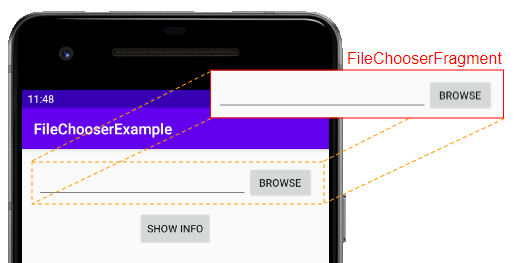
Klicken Sie mit der rechten Maustaste auf das Projekt und wählen Sie:
- File > New > Fragment > Fragment (Blank)
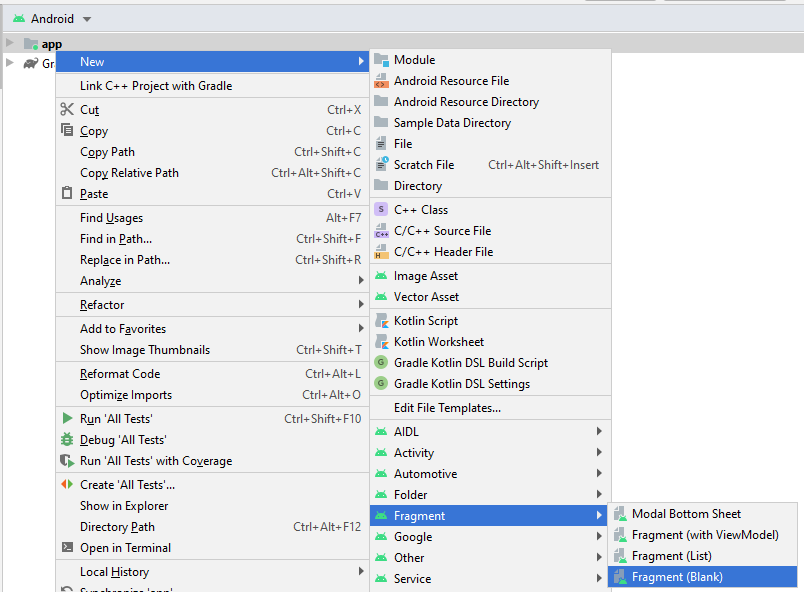
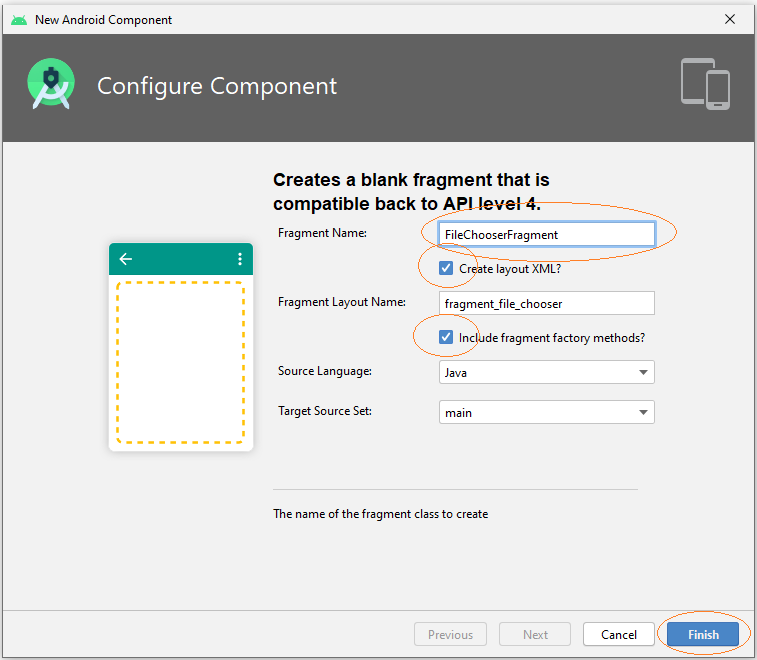
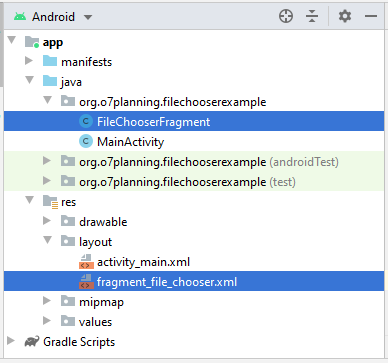
Danach öffnen Sie die Datei fragment_file_chooser.xml um die Interface für FileChooserFragment zu entwerfen.
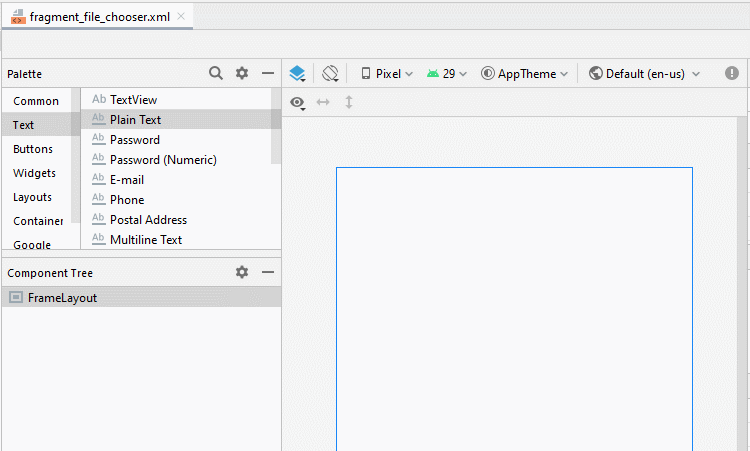
Legen Sie ID, Text für die Komponenten in die Interface fest:
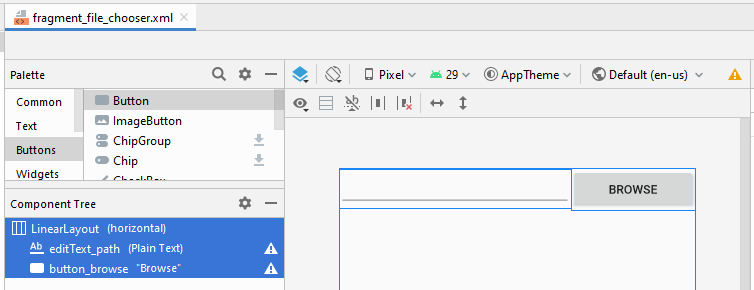
fragment_file_chooser.xml
<?xml version="1.0" encoding="utf-8"?>
<LinearLayout xmlns:android="http://schemas.android.com/apk/res/android"
xmlns:tools="http://schemas.android.com/tools"
android:layout_width="match_parent"
android:layout_height="match_parent"
android:dividerPadding="5sp"
tools:context=".FileChooserFragment">
<EditText
android:id="@+id/editText_path"
android:layout_width="wrap_content"
android:layout_height="wrap_content"
android:layout_weight="1"
android:ems="10"
android:inputType="textUri" />
<Button
android:id="@+id/button_browse"
android:layout_width="wrap_content"
android:layout_height="wrap_content"
android:layout_weight="0"
android:text="Browse" />
</LinearLayout>FileChooserFragment.java
package org.o7planning.filechooserexample;
import android.Manifest;
import android.app.Activity;
import android.content.Intent;
import android.content.pm.PackageManager;
import android.net.Uri;
import android.os.Bundle;
import androidx.core.app.ActivityCompat;
import androidx.fragment.app.Fragment;
import android.util.Log;
import android.view.LayoutInflater;
import android.view.View;
import android.view.ViewGroup;
import android.widget.Button;
import android.widget.EditText;
import android.widget.Toast;
public class FileChooserFragment extends Fragment {
private static final int MY_REQUEST_CODE_PERMISSION = 1000;
private static final int MY_RESULT_CODE_FILECHOOSER = 2000;
private Button buttonBrowse;
private EditText editTextPath;
private static final String LOG_TAG = "AndroidExample";
@Override
public View onCreateView(final LayoutInflater inflater, final ViewGroup container, final Bundle savedInstanceState) {
View rootView = inflater.inflate(R.layout.fragment_file_chooser, container, false);
this.editTextPath = (EditText) rootView.findViewById(R.id.editText_path);
this.buttonBrowse = (Button) rootView.findViewById(R.id.button_browse);
this.buttonBrowse.setOnClickListener(new View.OnClickListener() {
@Override
public void onClick(View view) {
askPermissionAndBrowseFile();
}
});
return rootView;
}
private void askPermissionAndBrowseFile() {
// With Android Level >= 23, you have to ask the user
// for permission to access External Storage.
if (android.os.Build.VERSION.SDK_INT >= android.os.Build.VERSION_CODES.M) { // Level 23
// Check if we have Call permission
int permisson = ActivityCompat.checkSelfPermission(this.getContext(),
Manifest.permission.READ_EXTERNAL_STORAGE);
if (permisson != PackageManager.PERMISSION_GRANTED) {
// If don't have permission so prompt the user.
this.requestPermissions(
new String[]{Manifest.permission.READ_EXTERNAL_STORAGE},
MY_REQUEST_CODE_PERMISSION
);
return;
}
}
this.doBrowseFile();
}
private void doBrowseFile() {
Intent chooseFileIntent = new Intent(Intent.ACTION_GET_CONTENT);
chooseFileIntent.setType("*/*");
// Only return URIs that can be opened with ContentResolver
chooseFileIntent.addCategory(Intent.CATEGORY_OPENABLE);
chooseFileIntent = Intent.createChooser(chooseFileIntent, "Choose a file");
startActivityForResult(chooseFileIntent, MY_RESULT_CODE_FILECHOOSER);
}
// When you have the request results
@Override
public void onRequestPermissionsResult(int requestCode,
String permissions[], int[] grantResults) {
super.onRequestPermissionsResult(requestCode, permissions, grantResults);
//
switch (requestCode) {
case MY_REQUEST_CODE_PERMISSION: {
// Note: If request is cancelled, the result arrays are empty.
// Permissions granted (CALL_PHONE).
if (grantResults.length > 0
&& grantResults[0] == PackageManager.PERMISSION_GRANTED) {
Log.i( LOG_TAG,"Permission granted!");
Toast.makeText(this.getContext(), "Permission granted!", Toast.LENGTH_SHORT).show();
this.doBrowseFile();
}
// Cancelled or denied.
else {
Log.i(LOG_TAG,"Permission denied!");
Toast.makeText(this.getContext(), "Permission denied!", Toast.LENGTH_SHORT).show();
}
break;
}
}
}
@Override
public void onActivityResult(int requestCode, int resultCode, Intent data) {
switch (requestCode) {
case MY_RESULT_CODE_FILECHOOSER:
if (resultCode == Activity.RESULT_OK ) {
if(data != null) {
Uri fileUri = data.getData();
Log.i(LOG_TAG, "Uri: " + fileUri);
String filePath = null;
try {
filePath = FileUtils.getPath(this.getContext(),fileUri);
} catch (Exception e) {
Log.e(LOG_TAG,"Error: " + e);
Toast.makeText(this.getContext(), "Error: " + e, Toast.LENGTH_SHORT).show();
}
this.editTextPath.setText(filePath);
}
}
break;
}
super.onActivityResult(requestCode, resultCode, data);
}
public String getPath() {
return this.editTextPath.getText().toString();
}
}Nachdem Sie FileChooserFragment geschafft haben, können Sie es irgendwo ins Projekt verwenden.
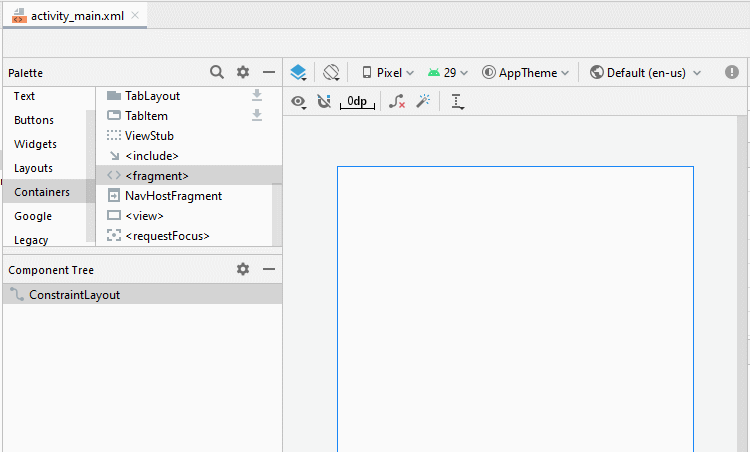
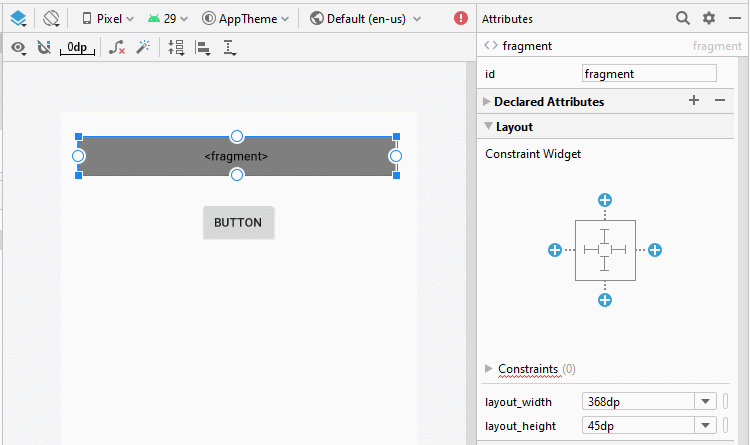
Legen Sie ID, Text für die Komponenten in die Interface fest:
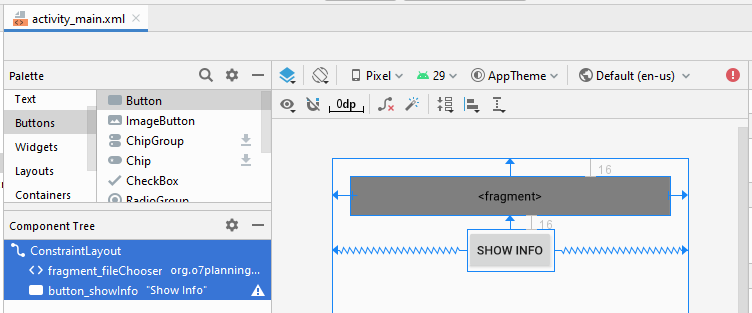
activity_main.xml
<?xml version="1.0" encoding="utf-8"?>
<androidx.constraintlayout.widget.ConstraintLayout
xmlns:android="http://schemas.android.com/apk/res/android"
xmlns:app="http://schemas.android.com/apk/res-auto"
xmlns:tools="http://schemas.android.com/tools"
android:layout_width="match_parent"
android:layout_height="match_parent"
android:paddingLeft="5sp"
android:paddingTop="5sp"
android:paddingRight="5sp"
android:paddingBottom="5sp"
tools:context=".MainActivity" >
<fragment
android:id="@+id/fragment_fileChooser"
android:name="org.o7planning.filechooserexample.FileChooserFragment"
android:layout_width="0dp"
android:layout_height="45dp"
android:layout_marginStart="16dp"
android:layout_marginLeft="16dp"
android:layout_marginTop="16dp"
android:layout_marginEnd="16dp"
android:layout_marginRight="16dp"
app:layout_constraintEnd_toEndOf="parent"
app:layout_constraintStart_toStartOf="parent"
app:layout_constraintTop_toTopOf="parent" />
<Button
android:id="@+id/button_showInfo"
android:layout_width="wrap_content"
android:layout_height="wrap_content"
android:layout_marginTop="16dp"
android:text="Show Info"
app:layout_constraintEnd_toEndOf="parent"
app:layout_constraintStart_toStartOf="parent"
app:layout_constraintTop_toBottomOf="@+id/fragment_fileChooser" />
</androidx.constraintlayout.widget.ConstraintLayout>MainActivity.java
package org.o7planning.filechooserexample;
import androidx.appcompat.app.AppCompatActivity;
import androidx.fragment.app.FragmentManager;
import android.os.Bundle;
import android.view.View;
import android.widget.Button;
import android.widget.Toast;
public class MainActivity extends AppCompatActivity {
private FileChooserFragment fragment;
private Button buttonShowInfo;
@Override
protected void onCreate(Bundle savedInstanceState) {
super.onCreate(savedInstanceState);
setContentView(R.layout.activity_main);
FragmentManager fragmentManager = this.getSupportFragmentManager();
this.fragment = (FileChooserFragment) fragmentManager.findFragmentById(R.id.fragment_fileChooser);
this.buttonShowInfo = this.findViewById(R.id.button_showInfo);
this.buttonShowInfo.setOnClickListener(new View.OnClickListener() {
@Override
public void onClick(View v) {
showInfo();
}
});
}
private void showInfo() {
String path = this.fragment.getPath();
Toast.makeText(this, "Path: " + path, Toast.LENGTH_LONG).show();
}
}FileUtils.java
package org.o7planning.filechooserexample;
import android.annotation.SuppressLint;
import android.content.ContentResolver;
import android.content.ContentUris;
import android.content.Context;
import android.database.Cursor;
import android.net.Uri;
import android.os.Build;
import android.os.Environment;
import android.provider.DocumentsContract;
import android.provider.MediaStore;
import android.provider.OpenableColumns;
import android.text.TextUtils;
import android.util.Log;
import java.io.File;
import java.io.FileOutputStream;
import java.io.InputStream;
public class FileUtils {
private static final String LOG_TAG = "FileUtils";
private static Uri contentUri = null;
/**
* Get a file path from a Uri. This will get the the path for Storage Access
* Framework Documents, as well as the _data field for the MediaStore and
* other file-based ContentProviders.<br>
* <br>
* Callers should check whether the path is local before assuming it
* represents a local file.
*
* @param context The context.
* @param uri The Uri to query.
*/
@SuppressLint("NewApi")
public static String getPath(final Context context, final Uri uri) {
// Check here to KITKAT or new version
final boolean isKitKat = Build.VERSION.SDK_INT >= Build.VERSION_CODES.KITKAT;
String selection = null;
String[] selectionArgs = null;
// DocumentProvider
if (isKitKat && DocumentsContract.isDocumentUri(context, uri)) {
// ExternalStorageProvider
if (isExternalStorageDocument(uri)) {
final String docId = DocumentsContract.getDocumentId(uri);
final String[] split = docId.split(":");
final String type = split[0];
String fullPath = getPathFromExtSD(split);
if (fullPath != "") {
return fullPath;
} else {
return null;
}
}
// DownloadsProvider
else if (isDownloadsDocument(uri)) {
if (Build.VERSION.SDK_INT >= Build.VERSION_CODES.M) {
final String id;
Cursor cursor = null;
try {
cursor = context.getContentResolver().query(uri, new String[]{MediaStore.MediaColumns.DISPLAY_NAME}, null, null, null);
if (cursor != null && cursor.moveToFirst()) {
String fileName = cursor.getString(0);
String path = Environment.getExternalStorageDirectory().toString() + "/Download/" + fileName;
if (!TextUtils.isEmpty(path)) {
return path;
}
}
} finally {
if (cursor != null) {
cursor.close();
}
}
id = DocumentsContract.getDocumentId(uri);
if (!TextUtils.isEmpty(id)) {
if (id.startsWith("raw:")) {
return id.replaceFirst("raw:", "");
}
String[] contentUriPrefixesToTry = new String[] {
"content://downloads/public_downloads",
"content://downloads/my_downloads"
};
for (String contentUriPrefix : contentUriPrefixesToTry) {
try {
final Uri contentUri = ContentUris.withAppendedId(Uri.parse(contentUriPrefix), Long.valueOf(id));
// final Uri contentUri = ContentUris.withAppendedId(
// Uri.parse("content://downloads/public_downloads"), Long.valueOf(id));
return getDataColumn(context, contentUri, null, null);
} catch (NumberFormatException e) {
// In Android 8 and Android P the id is not a number
return uri.getPath().replaceFirst("^/document/raw:", "").replaceFirst("^raw:", "");
}
}
}
} else {
final String id = DocumentsContract.getDocumentId(uri);
final boolean isOreo = Build.VERSION.SDK_INT >= Build.VERSION_CODES.O;
if (id.startsWith("raw:")) {
return id.replaceFirst("raw:", "");
}
try {
contentUri = ContentUris.withAppendedId(
Uri.parse("content://downloads/public_downloads"), Long.valueOf(id));
} catch (NumberFormatException e) {
e.printStackTrace();
}
if (contentUri != null) {
return getDataColumn(context, contentUri, null, null);
}
}
}
// MediaProvider
else if (isMediaDocument(uri)) {
final String docId = DocumentsContract.getDocumentId(uri);
final String[] split = docId.split(":");
final String type = split[0];
Uri contentUri = null;
if ("image".equals(type)) {
contentUri = MediaStore.Images.Media.EXTERNAL_CONTENT_URI;
} else if ("video".equals(type)) {
contentUri = MediaStore.Video.Media.EXTERNAL_CONTENT_URI;
} else if ("audio".equals(type)) {
contentUri = MediaStore.Audio.Media.EXTERNAL_CONTENT_URI;
}
selection = "_id=?";
selectionArgs = new String[]{split[1]};
return getDataColumn(context, contentUri, selection,
selectionArgs);
} else if (isGoogleDriveUri(uri)) {
return getDriveFilePath(uri, context);
}
}
// MediaStore (and general)
else if ("content".equalsIgnoreCase(uri.getScheme())) {
if (isGooglePhotosUri(uri)) {
return uri.getLastPathSegment();
}
if (isGoogleDriveUri(uri)) {
return getDriveFilePath(uri, context);
}
if( Build.VERSION.SDK_INT == Build.VERSION_CODES.N) {
// return getFilePathFromURI(context,uri);
return getMediaFilePathForN(uri, context);
// return getRealPathFromURI(context,uri);
} else {
return getDataColumn(context, uri, null, null);
}
}
// File
else if ("file".equalsIgnoreCase(uri.getScheme())) {
return uri.getPath();
}
return null;
}
/**
* Check if a file exists on device
*
* @param filePath The absolute file path
*/
private static boolean fileExists(String filePath) {
File file = new File(filePath);
return file.exists();
}
/**
* Get full file path from external storage
*
* @param pathData The storage type and the relative path
*/
private static String getPathFromExtSD(String[] pathData) {
final String type = pathData[0];
final String relativePath = "/" + pathData[1];
String fullPath = "";
// on my Sony devices (4.4.4 & 5.1.1), `type` is a dynamic string
// something like "71F8-2C0A", some kind of unique id per storage
// don't know any API that can get the root path of that storage based on its id.
//
// so no "primary" type, but let the check here for other devices
if ("primary".equalsIgnoreCase(type)) {
fullPath = Environment.getExternalStorageDirectory() + relativePath;
if (fileExists(fullPath)) {
return fullPath;
}
}
// Environment.isExternalStorageRemovable() is `true` for external and internal storage
// so we cannot relay on it.
//
// instead, for each possible path, check if file exists
// we'll start with secondary storage as this could be our (physically) removable sd card
fullPath = System.getenv("SECONDARY_STORAGE") + relativePath;
if (fileExists(fullPath)) {
return fullPath;
}
fullPath = System.getenv("EXTERNAL_STORAGE") + relativePath;
if (fileExists(fullPath)) {
return fullPath;
}
return fullPath;
}
private static String getDriveFilePath(Uri uri, Context context) {
Uri returnUri = uri;
ContentResolver contentResolver = context.getContentResolver();
Cursor returnCursor = contentResolver.query(returnUri, null, null, null, null);
// Get the column indexes of the data in the Cursor,
// move to the first row in the Cursor, get the data,
// and display it.
int nameIndex = returnCursor.getColumnIndex(OpenableColumns.DISPLAY_NAME);
int sizeIndex = returnCursor.getColumnIndex(OpenableColumns.SIZE);
returnCursor.moveToFirst();
String name = (returnCursor.getString(nameIndex));
String size = (Long.toString(returnCursor.getLong(sizeIndex)));
File file = new File(context.getCacheDir(), name);
try {
InputStream inputStream = context.getContentResolver().openInputStream(uri);
FileOutputStream outputStream = new FileOutputStream(file);
int read = 0;
int maxBufferSize = 1 * 1024 * 1024;
int bytesAvailable = inputStream.available();
// int bufferSize = 1024;
int bufferSize = Math.min(bytesAvailable, maxBufferSize);
final byte[] buffers = new byte[bufferSize];
while ((read = inputStream.read(buffers)) != -1) {
outputStream.write(buffers, 0, read);
}
Log.e("File Size", "Size " + file.length());
inputStream.close();
outputStream.close();
Log.e("File Path", "Path " + file.getPath());
Log.e("File Size", "Size " + file.length());
} catch (Exception e) {
Log.e(LOG_TAG, e.getMessage());
}
return file.getPath();
}
private static String getMediaFilePathForN(Uri uri, Context context) {
Uri returnUri = uri;
Cursor returnCursor = context.getContentResolver().query(returnUri, null, null, null, null);
// Get the column indexes of the data in the Cursor,
// move to the first row in the Cursor, get the data,
// and display it.
int nameIndex = returnCursor.getColumnIndex(OpenableColumns.DISPLAY_NAME);
int sizeIndex = returnCursor.getColumnIndex(OpenableColumns.SIZE);
returnCursor.moveToFirst();
String name = (returnCursor.getString(nameIndex));
String size = (Long.toString(returnCursor.getLong(sizeIndex)));
File file = new File(context.getFilesDir(), name);
try {
InputStream inputStream = context.getContentResolver().openInputStream(uri);
FileOutputStream outputStream = new FileOutputStream(file);
int read = 0;
int maxBufferSize = 1 * 1024 * 1024;
int bytesAvailable = inputStream.available();
//int bufferSize = 1024;
int bufferSize = Math.min(bytesAvailable, maxBufferSize);
final byte[] buffers = new byte[bufferSize];
while ((read = inputStream.read(buffers)) != -1) {
outputStream.write(buffers, 0, read);
}
Log.e("File Size", "Size " + file.length());
inputStream.close();
outputStream.close();
Log.e("File Path", "Path " + file.getPath());
Log.e("File Size", "Size " + file.length());
} catch (Exception e) {
Log.e(LOG_TAG, e.getMessage());
}
return file.getPath();
}
private static String getDataColumn(Context context, Uri uri,
String selection, String[] selectionArgs) {
Cursor cursor = null;
final String column = "_data";
final String[] projection = {column};
try {
cursor = context.getContentResolver().query(uri, projection,
selection, selectionArgs, null);
if (cursor != null && cursor.moveToFirst()) {
final int index = cursor.getColumnIndexOrThrow(column);
return cursor.getString(index);
}
} finally {
if (cursor != null) {
cursor.close();
}
}
return null;
}
/**
* @param uri - The Uri to check.
* @return - Whether the Uri authority is ExternalStorageProvider.
*/
private static boolean isExternalStorageDocument(Uri uri) {
return "com.android.externalstorage.documents".equals(uri.getAuthority());
}
/**
* @param uri - The Uri to check.
* @return - Whether the Uri authority is DownloadsProvider.
*/
private static boolean isDownloadsDocument(Uri uri) {
return "com.android.providers.downloads.documents".equals(uri.getAuthority());
}
/**
* @param uri - The Uri to check.
* @return - Whether the Uri authority is MediaProvider.
*/
private static boolean isMediaDocument(Uri uri) {
return "com.android.providers.media.documents".equals(uri.getAuthority());
}
/**
* @param uri - The Uri to check.
* @return - Whether the Uri authority is Google Photos.
*/
private static boolean isGooglePhotosUri(Uri uri) {
return "com.google.android.apps.photos.content".equals(uri.getAuthority());
}
/**
* @param uri The Uri to check.
* @return Whether the Uri authority is Google Drive.
*/
private static boolean isGoogleDriveUri(Uri uri) {
return "com.google.android.apps.docs.storage".equals(uri.getAuthority()) //
|| "com.google.android.apps.docs.storage.legacy".equals(uri.getAuthority());
}
}Anleitungen Android
- Konfigurieren Sie Android Emulator in Android Studio
- Die Anleitung zu Android ToggleButton
- Erstellen Sie einen einfachen File Finder Dialog in Android
- Die Anleitung zu Android TimePickerDialog
- Die Anleitung zu Android DatePickerDialog
- Was ist erforderlich, um mit Android zu beginnen?
- Installieren Sie Android Studio unter Windows
- Installieren Sie Intel® HAXM für Android Studio
- Die Anleitung zu Android AsyncTask
- Die Anleitung zu Android AsyncTaskLoader
- Die Anleitung zum Android für den Anfänger - Grundlegende Beispiele
- Woher weiß man die Telefonnummer von Android Emulator und ändere es
- Die Anleitung zu Android TextInputLayout
- Die Anleitung zu Android CardView
- Die Anleitung zu Android ViewPager2
- Holen Sie sich die Telefonnummer in Android mit TelephonyManager
- Die Anleitung zu Android Phone Calls
- Die Anleitung zu Android Wifi Scanning
- Die Anleitung zum Android 2D Game für den Anfänger
- Die Anleitung zu Android DialogFragment
- Die Anleitung zu Android CharacterPickerDialog
- Die Anleitung zum Android für den Anfänger - Hello Android
- Verwenden des Android Device File Explorer
- Aktivieren Sie USB Debugging auf einem Android-Gerät
- Die Anleitung zu Android UI Layouts
- Die Anleitung zu Android SMS
- Die Anleitung zu Android SQLite Database
- Die Anleitung zu Google Maps Android API
- Text zu Sprache in Android
- Die Anleitung zu Android Space
- Die Anleitung zu Android Toast
- Erstellen Sie einen benutzerdefinierten Android Toast
- Die Anleitung zu Android SnackBar
- Die Anleitung zu Android TextView
- Die Anleitung zu Android TextClock
- Die Anleitung zu Android EditText
- Die Anleitung zu Android TextWatcher
- Formatieren Sie die Kreditkartennummer mit Android TextWatcher
- Die Anleitung zu Android Clipboard
- Erstellen Sie einen einfachen File Chooser in Android
- Die Anleitung zu Android AutoCompleteTextView und MultiAutoCompleteTextView
- Die Anleitung zu Android ImageView
- Die Anleitung zu Android ImageSwitcher
- Die Anleitung zu Android ScrollView und HorizontalScrollView
- Die Anleitung zu Android WebView
- Die Anleitung zu Android SeekBar
- Die Anleitung zu Android Dialog
- Die Anleitung zu Android AlertDialog
- Die Anleitung zu Android RatingBar
- Die Anleitung zu Android ProgressBar
- Die Anleitung zu Android Spinner
- Die Anleitung zu Android Button
- Die Anleitung zu Android Switch
- Die Anleitung zu Android ImageButton
- Die Anleitung zu Android FloatingActionButton
- Die Anleitung zu Android CheckBox
- Die Anleitung zu Android RadioGroup und RadioButton
- Die Anleitung zu Android Chip und ChipGroup
- Verwenden Sie Image Asset und Icon Asset von Android Studio
- Richten Sie die SDCard für den Emulator ein
- ChipGroup und Chip Entry Beispiel
- Hinzufügen externer Bibliotheken zu Android Project in Android Studio
- Wie deaktiviere ich die Berechtigungen, die der Android-Anwendung bereits erteilt wurden?
- Wie entferne ich Anwendungen aus dem Android Emulator?
- Die Anleitung zu Android LinearLayout
- Die Anleitung zu Android TableLayout
- Die Anleitung zu Android FrameLayout
- Die Anleitung zu Android QuickContactBadge
- Die Anleitung zu Android StackView
- Die Anleitung zu Android Camera
- Die Anleitung zu Android MediaPlayer
- Die Anleitung zu Android VideoView
- Spielen Sie Sound-Effekte in Android mit SoundPool
- Die Anleitung zu Android Networking
- Die Anleitung zu Android JSON Parser
- Die Anleitung zu Android SharedPreferences
- Die Anleitung zu Android Internal Storage
- Die Anleitung zu Android External Storage
- Die Anleitung zu Android Intents
- Beispiel für eine explizite Android Intent, nennen Sie eine andere Intent
- Beispiel für implizite Android Intent, Öffnen Sie eine URL, senden Sie eine Email
- Die Anleitung zu Android Services
- Die Anleitung zu Android Notifications
- Die Anleitung zu Android DatePicker
- Die Anleitung zu Android TimePicker
- Die Anleitung zu Android Chronometer
- Die Anleitung zu Android OptionMenu
- Die Anleitung zu Android ContextMenu
- Die Anleitung zu Android PopupMenu
- Die Anleitung zu Android Fragment
- Die Anleitung zu Android ListView
- Android ListView mit Checkbox verwenden ArrayAdapter
- Die Anleitung zu Android GridView
Show More