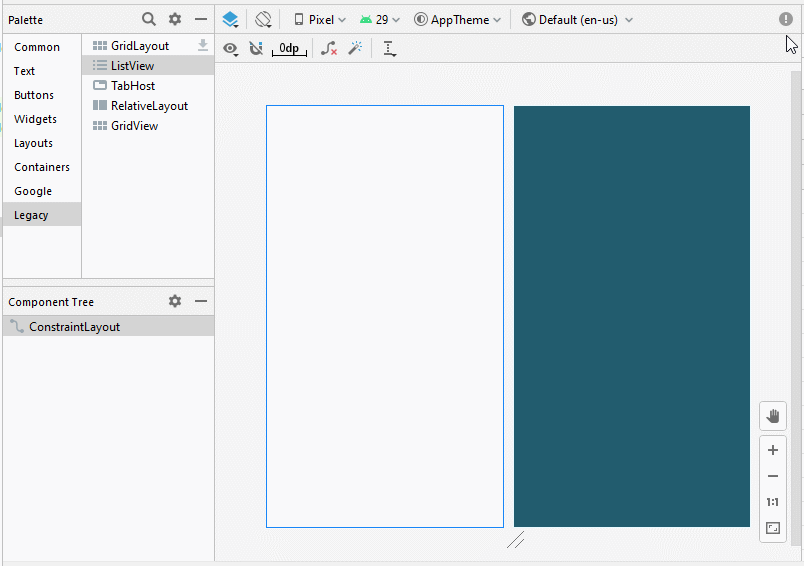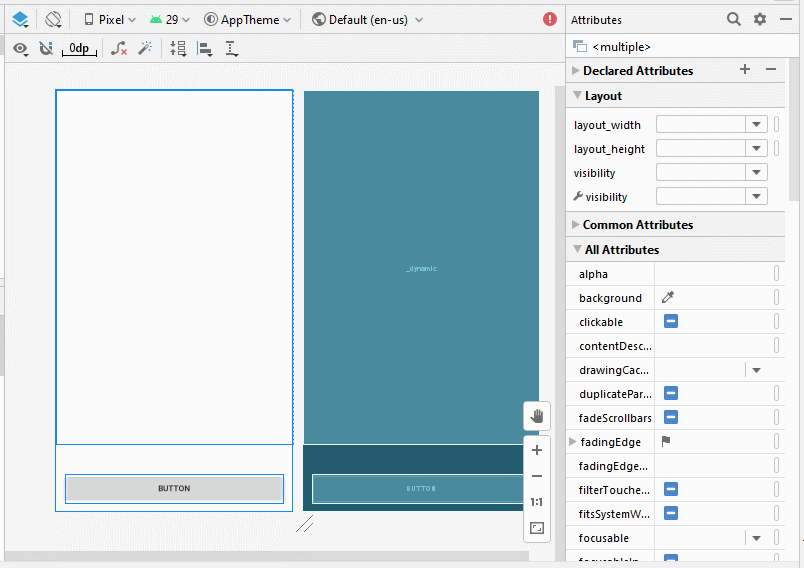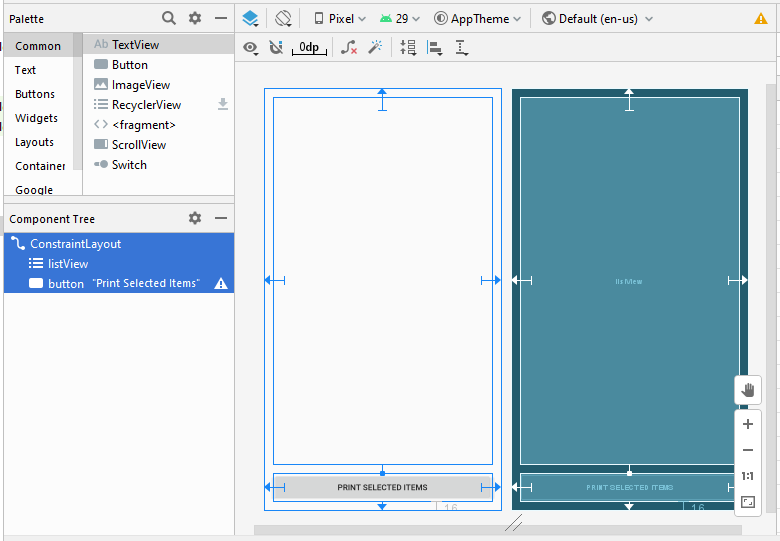Android ListView mit Checkbox verwenden ArrayAdapter
1. Zum Beispiel
Android baut ein einfaches Layout ein, das ListItem durch CheckedTextView gemacht wird. In diesem Beispiel werde ich Sie bei der Verwendung von ArrayAdapter und android.R.layout.simple_list_item_checked. (oder android.R.layout.simple_list_item_multiple_choice)
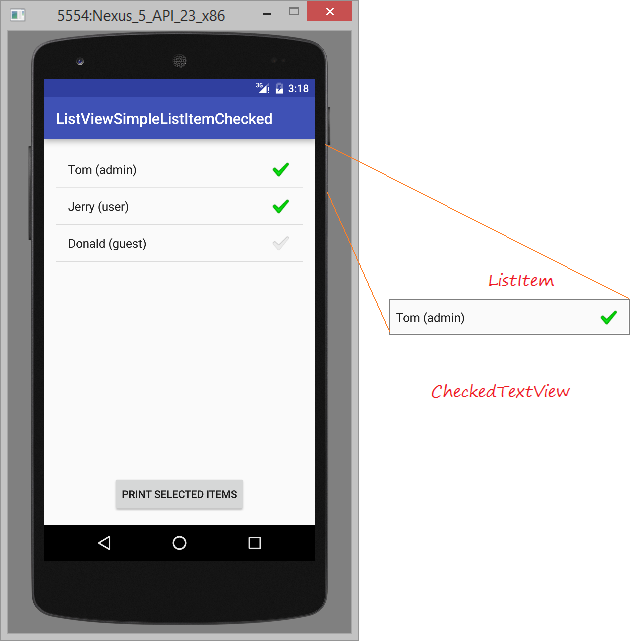
Erstellen Sie ein Android project:
- ListViewSimpleListItemChecked
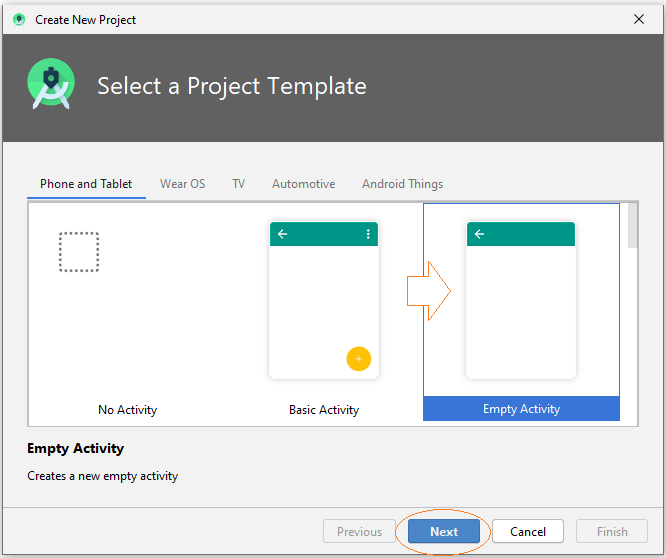
- Name: ListViewSimpleListItemChecked
- Package name: org.o7planning.listviewsimplelistitemchecked
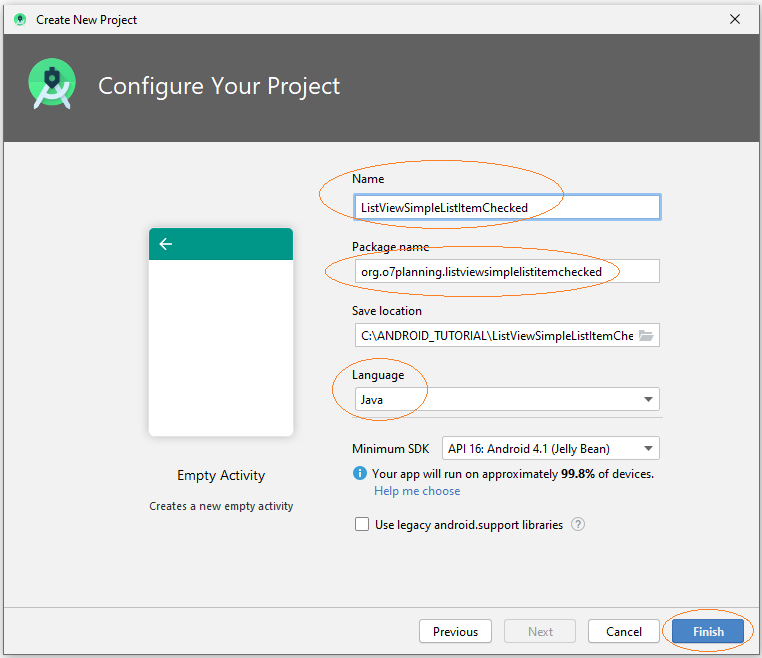
Die Interface entwerfen:
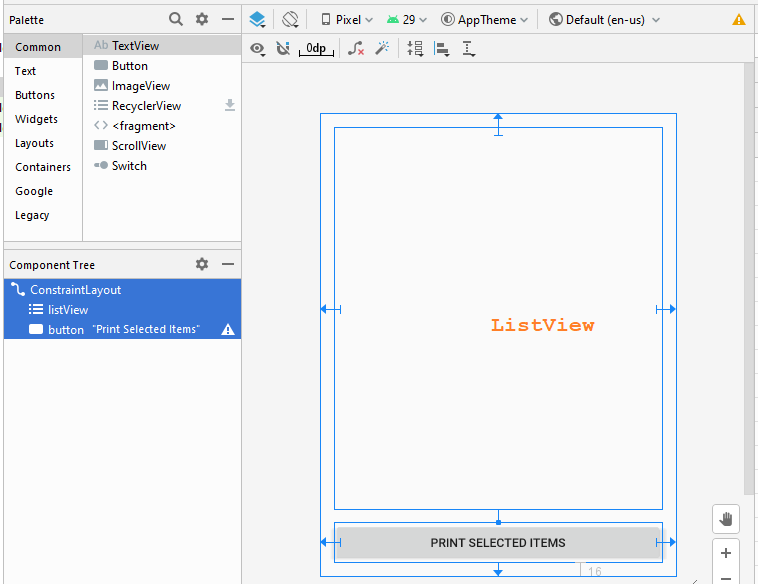
Wenn Sie an den Schritten zum Entwerfen dieser Anwendungsinterface interessiert sind, lesen Sie bitte den Anhang am Ende des Artikels.
activity_main.xml
<?xml version="1.0" encoding="utf-8"?>
<androidx.constraintlayout.widget.ConstraintLayout
xmlns:android="http://schemas.android.com/apk/res/android"
xmlns:app="http://schemas.android.com/apk/res-auto"
xmlns:tools="http://schemas.android.com/tools"
android:layout_width="match_parent"
android:layout_height="match_parent"
tools:context=".MainActivity">
<ListView
android:id="@+id/listView"
android:layout_width="0dp"
android:layout_height="0dp"
android:layout_marginStart="16dp"
android:layout_marginLeft="16dp"
android:layout_marginTop="16dp"
android:layout_marginEnd="16dp"
android:layout_marginRight="16dp"
android:layout_marginBottom="16dp"
app:layout_constraintBottom_toTopOf="@+id/button"
app:layout_constraintEnd_toEndOf="parent"
app:layout_constraintStart_toStartOf="parent"
app:layout_constraintTop_toTopOf="parent" />
<Button
android:id="@+id/button"
android:layout_width="0dp"
android:layout_height="46dp"
android:layout_marginStart="16dp"
android:layout_marginLeft="16dp"
android:layout_marginEnd="16dp"
android:layout_marginRight="16dp"
android:layout_marginBottom="16dp"
android:text="Print Selected Items"
app:layout_constraintBottom_toBottomOf="parent"
app:layout_constraintEnd_toEndOf="parent"
app:layout_constraintStart_toStartOf="parent" />
</androidx.constraintlayout.widget.ConstraintLayout>UserAccount.java
package org.o7planning.listviewsimplelistitemchecked;
import java.io.Serializable;
public class UserAccount implements Serializable {
private String userName;
private String userType;
private boolean active;
public UserAccount(String userName, String userType) {
this.userName= userName;
this.userType = userType;
this.active= true;
}
public UserAccount(String userName, String userType, boolean active) {
this.userName= userName;
this.userType = userType;
this.active= active;
}
public String getUserType() {
return userType;
}
public void setUserType(String userType) {
this.userType = userType;
}
public String getUserName() {
return userName;
}
public void setUserName(String userName) {
this.userName = userName;
}
public boolean isActive() {
return active;
}
public void setActive(boolean active) {
this.active = active;
}
@Override
public String toString() {
return this.userName +" ("+ this.userType+")";
}
}MainActivity.java
package org.o7planning.listviewsimplelistitemchecked;
import android.os.Bundle;
import android.util.Log;
import android.util.SparseBooleanArray;
import android.view.View;
import android.widget.AdapterView;
import android.widget.ArrayAdapter;
import android.widget.Button;
import android.widget.CheckedTextView;
import android.widget.ListView;
import android.widget.Toast;
import androidx.appcompat.app.AppCompatActivity;
public class MainActivity extends AppCompatActivity {
public static final String TAG = "ListViewExample";
private ListView listView;
private Button button;
@Override
protected void onCreate(Bundle savedInstanceState) {
super.onCreate(savedInstanceState);
setContentView(R.layout.activity_main);
this.listView = (ListView)findViewById(R.id.listView);
this.button = (Button)findViewById(R.id.button);
// CHOICE_MODE_NONE: (Default)
// (listView.setItemChecked(..) doest not work with CHOICE_MODE_NONE).
// CHOICE_MODE_SINGLE:
// CHOICE_MODE_MULTIPLE:
// CHOICE_MODE_MULTIPLE_MODAL:
this.listView.setChoiceMode(ListView.CHOICE_MODE_MULTIPLE);
this.listView.setOnItemClickListener(new AdapterView.OnItemClickListener() {
@Override
public void onItemClick(AdapterView<?> parent, View view, int position, long id) {
Log.i(TAG, "onItemClick: " +position);
CheckedTextView v = (CheckedTextView) view;
boolean currentCheck = v.isChecked();
UserAccount user = (UserAccount) listView.getItemAtPosition(position);
user.setActive(!currentCheck);
}
});
//
this.button.setOnClickListener(new View.OnClickListener() {
@Override
public void onClick(View v) {
printSelectedItems();
}
});
this.initListViewData();
}
private void initListViewData() {
UserAccount tom = new UserAccount("Tom","admin");
UserAccount jerry = new UserAccount("Jerry","user");
UserAccount donald = new UserAccount("Donald","guest", false);
UserAccount[] users = new UserAccount[]{tom,jerry, donald};
// android.R.layout.simple_list_item_checked:
// ListItem is very simple (Only one CheckedTextView).
ArrayAdapter<UserAccount> arrayAdapter
= new ArrayAdapter<UserAccount>(this, android.R.layout.simple_list_item_checked , users);
this.listView.setAdapter(arrayAdapter);
for(int i=0;i< users.length; i++ ) {
this.listView.setItemChecked(i,users[i].isActive());
}
}
// When user click "Print Selected Items".
public void printSelectedItems() {
SparseBooleanArray sp = listView.getCheckedItemPositions();
StringBuilder sb= new StringBuilder();
for(int i=0;i<sp.size();i++){
if(sp.valueAt(i)==true){
UserAccount user= (UserAccount) listView.getItemAtPosition(i);
// Or:
// String s = ((CheckedTextView) listView.getChildAt(i)).getText().toString();
//
String s= user.getUserName();
sb = sb.append(" "+s);
}
}
Toast.makeText(this, "Selected items are: "+sb.toString(), Toast.LENGTH_LONG).show();
}
}Das Beispiel laufen
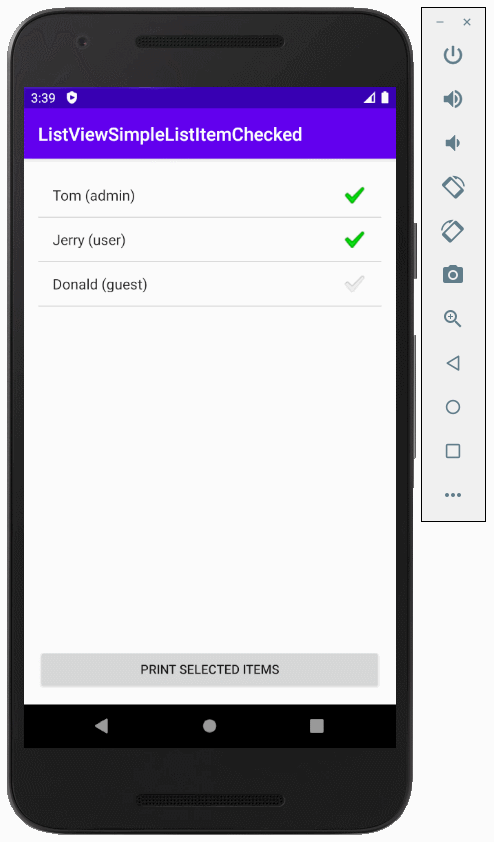
Android versorgt Sie auch ein Layout so gleich wie simple_list_item_checked . Das ist simple_list_item_multiple_choice.
Der einzige Unterschied zwischen 2 Layout oben ist das visuelle Stil der scheckbox wenn es gewählt wird. Der android.R.layout.simple_list_item_multiple_choice wird angeblich mehr entsprechend für die Multi-Wahl ListView , inzwischen entspricht android.R.layout.simple_list_item_checked der Skript touch-and-go mehr ( etwas berühren und implementieren, z.B eine andere Activity öffnen). Mehr gesagt, alles ist relativ mit einander und Geschmack jeder Person und auch hängt es davon, welches Layout Ihrem momentanen Design passt .
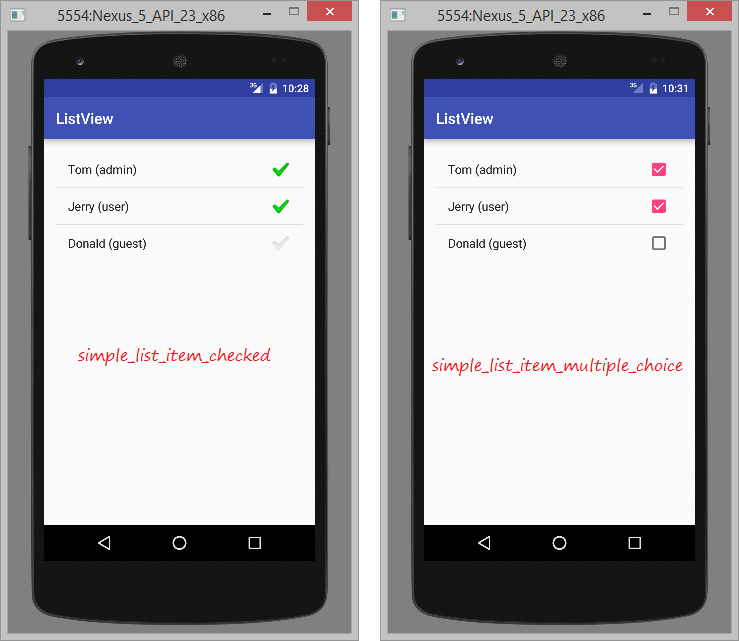
Anleitungen Android
- Konfigurieren Sie Android Emulator in Android Studio
- Die Anleitung zu Android ToggleButton
- Erstellen Sie einen einfachen File Finder Dialog in Android
- Die Anleitung zu Android TimePickerDialog
- Die Anleitung zu Android DatePickerDialog
- Was ist erforderlich, um mit Android zu beginnen?
- Installieren Sie Android Studio unter Windows
- Installieren Sie Intel® HAXM für Android Studio
- Die Anleitung zu Android AsyncTask
- Die Anleitung zu Android AsyncTaskLoader
- Die Anleitung zum Android für den Anfänger - Grundlegende Beispiele
- Woher weiß man die Telefonnummer von Android Emulator und ändere es
- Die Anleitung zu Android TextInputLayout
- Die Anleitung zu Android CardView
- Die Anleitung zu Android ViewPager2
- Holen Sie sich die Telefonnummer in Android mit TelephonyManager
- Die Anleitung zu Android Phone Calls
- Die Anleitung zu Android Wifi Scanning
- Die Anleitung zum Android 2D Game für den Anfänger
- Die Anleitung zu Android DialogFragment
- Die Anleitung zu Android CharacterPickerDialog
- Die Anleitung zum Android für den Anfänger - Hello Android
- Verwenden des Android Device File Explorer
- Aktivieren Sie USB Debugging auf einem Android-Gerät
- Die Anleitung zu Android UI Layouts
- Die Anleitung zu Android SMS
- Die Anleitung zu Android SQLite Database
- Die Anleitung zu Google Maps Android API
- Text zu Sprache in Android
- Die Anleitung zu Android Space
- Die Anleitung zu Android Toast
- Erstellen Sie einen benutzerdefinierten Android Toast
- Die Anleitung zu Android SnackBar
- Die Anleitung zu Android TextView
- Die Anleitung zu Android TextClock
- Die Anleitung zu Android EditText
- Die Anleitung zu Android TextWatcher
- Formatieren Sie die Kreditkartennummer mit Android TextWatcher
- Die Anleitung zu Android Clipboard
- Erstellen Sie einen einfachen File Chooser in Android
- Die Anleitung zu Android AutoCompleteTextView und MultiAutoCompleteTextView
- Die Anleitung zu Android ImageView
- Die Anleitung zu Android ImageSwitcher
- Die Anleitung zu Android ScrollView und HorizontalScrollView
- Die Anleitung zu Android WebView
- Die Anleitung zu Android SeekBar
- Die Anleitung zu Android Dialog
- Die Anleitung zu Android AlertDialog
- Die Anleitung zu Android RatingBar
- Die Anleitung zu Android ProgressBar
- Die Anleitung zu Android Spinner
- Die Anleitung zu Android Button
- Die Anleitung zu Android Switch
- Die Anleitung zu Android ImageButton
- Die Anleitung zu Android FloatingActionButton
- Die Anleitung zu Android CheckBox
- Die Anleitung zu Android RadioGroup und RadioButton
- Die Anleitung zu Android Chip und ChipGroup
- Verwenden Sie Image Asset und Icon Asset von Android Studio
- Richten Sie die SDCard für den Emulator ein
- ChipGroup und Chip Entry Beispiel
- Hinzufügen externer Bibliotheken zu Android Project in Android Studio
- Wie deaktiviere ich die Berechtigungen, die der Android-Anwendung bereits erteilt wurden?
- Wie entferne ich Anwendungen aus dem Android Emulator?
- Die Anleitung zu Android LinearLayout
- Die Anleitung zu Android TableLayout
- Die Anleitung zu Android FrameLayout
- Die Anleitung zu Android QuickContactBadge
- Die Anleitung zu Android StackView
- Die Anleitung zu Android Camera
- Die Anleitung zu Android MediaPlayer
- Die Anleitung zu Android VideoView
- Spielen Sie Sound-Effekte in Android mit SoundPool
- Die Anleitung zu Android Networking
- Die Anleitung zu Android JSON Parser
- Die Anleitung zu Android SharedPreferences
- Die Anleitung zu Android Internal Storage
- Die Anleitung zu Android External Storage
- Die Anleitung zu Android Intents
- Beispiel für eine explizite Android Intent, nennen Sie eine andere Intent
- Beispiel für implizite Android Intent, Öffnen Sie eine URL, senden Sie eine Email
- Die Anleitung zu Android Services
- Die Anleitung zu Android Notifications
- Die Anleitung zu Android DatePicker
- Die Anleitung zu Android TimePicker
- Die Anleitung zu Android Chronometer
- Die Anleitung zu Android OptionMenu
- Die Anleitung zu Android ContextMenu
- Die Anleitung zu Android PopupMenu
- Die Anleitung zu Android Fragment
- Die Anleitung zu Android ListView
- Android ListView mit Checkbox verwenden ArrayAdapter
- Die Anleitung zu Android GridView
Show More